You are using an out of date browser. It may not display this or other websites correctly.
You should upgrade or use an alternative browser.
You should upgrade or use an alternative browser.
For my people who MAC at hoes fo real and not just on their PC
- Thread starter losbreal
- Start date
Greatest Mac OS thread ever. It took me all day to go through every page and I salute you guys for such great thievery.
i need spring cleaning what page???... anybody

Anybody have Adobe Font Folio 11? Thank you in advance..
Microsoft Office 2008...
I got that Itunes 8 for yall!!!
No password or nothin!



http://appldnld.apple.com.edgesuite.../iTunes8/061-4744.20080909.5Ty6li/iTunes8.dmg
No password or nothin!



http://appldnld.apple.com.edgesuite.../iTunes8/061-4744.20080909.5Ty6li/iTunes8.dmg
 Isn't this free anyway?
Isn't this free anyway? I got that Itunes 8 for yall!!!
No password or nothin!
http://appldnld.apple.com.edgesuite.../iTunes8/061-4744.20080909.5Ty6li/iTunes8.dmg
Isn't this free anyway?
Not for you.
 $5 on the paypal...
$5 on the paypal... 
I'm sayin... I'm bringin the link directly to you. It's like curb-side service!! $10

bump
would like to get my hands on as many music programs as possible
the only one i was able to get was recycle and one other one.
could use ableton, pro tools and anything else anyone may have.
A'yo Jagi,
What's good? Got a question for you mellow.
Did you get have to get a password to UNRAR that Abelton Live joint?
Would appreciate it if you could clue me in on it. Thanks in advance!.
JG
VMware Fusion 2

Don't sleep


Break Down the Walls Between PC and Mac
VMware Fusion breaks down the walls between Windows and Mac OS X, transforming Windows applications to work seamlessly like Mac OS X-native applications.
Unity View
Mac and Windows unite with VMware Fusion’s powerful “Unity” view. Run Windows applications like Mac applications, quickly switching between Mac and Windows applications, minimizing Windows applications to your Dock, and even store Windows applications in your Dock to launch at a moment’s notice.
Data Sharing
Share data back and forth between your Windows and Mac with ease. Drag and drop files from your Mac to Windows, and back. Copy and paste styled text from Mac apps into Windows apps, and vice versa. Access all your Mac files, straight from any Windows application.
VMware Fusion’s Mirrored Folders easily maps special folders on your Mac—Desktop, Documents, Pictures, and Music—to their counterparts in your virtual machine. Use your Windows applications to run and modify Mac files and save files from your Windows applications straight to the Mac.
Application Sharing
VMware Fusion Application Sharing lets you have the best of both worlds by setting your favorite applications—whether Windows or Mac—to run any file.
Set Windows applications to launch specific file types in your Mac’s shared folders or directly launch Mac applications from inside your virtual machine. Use your Mac’s Applications folders to manage all available applications—even those in your virtual machine
And use VMware Fusion’s seamless link handling to set web links to launch in a default browser, whether Windows or Mac. Email, FTP, and other links too. Set web links in your Windows applications to open in Safari, Firefox for Mac, and others. Or set email links in Safari to open via Outlook.
3D and High Definition Video Acceleration
Run 3D games, design software and other graphic-intensive applications with VMware Fusion’s exclusive support for DirectX 9.0 Shader Model 2 3D graphics.
Watch 1080p High Definition video in Windows applications at native speeds with greatly reduced CPU utilization.
USB Device Support
VMware Fusion offers complete USB 2.0 support—even for proprietary video cameras, GPS, Bluetooth, and other devices that only work in Windows. You can even use your Mac’s built-in USB devices, like the iSight camera and Bluetooth radio with your Windows applications.
Multiple Display Support
Use VMware Fusion with as many displays as your Mac can handle! VMware Fusion offers the first true multi-display support for your Mac, with additional physical displays showing up as individual displays in your virtual machine.
Drag Windows applications from display to display. Switch your virtual machine to full screen and watch it expand across all of your displays. VMware Fusion multiple display support lets you get the most out of your screen real estate.
Video Tutorials
Download

Don't sleep



Break Down the Walls Between PC and Mac
VMware Fusion breaks down the walls between Windows and Mac OS X, transforming Windows applications to work seamlessly like Mac OS X-native applications.
Unity View
Mac and Windows unite with VMware Fusion’s powerful “Unity” view. Run Windows applications like Mac applications, quickly switching between Mac and Windows applications, minimizing Windows applications to your Dock, and even store Windows applications in your Dock to launch at a moment’s notice.
Data Sharing
Share data back and forth between your Windows and Mac with ease. Drag and drop files from your Mac to Windows, and back. Copy and paste styled text from Mac apps into Windows apps, and vice versa. Access all your Mac files, straight from any Windows application.
VMware Fusion’s Mirrored Folders easily maps special folders on your Mac—Desktop, Documents, Pictures, and Music—to their counterparts in your virtual machine. Use your Windows applications to run and modify Mac files and save files from your Windows applications straight to the Mac.
Application Sharing
VMware Fusion Application Sharing lets you have the best of both worlds by setting your favorite applications—whether Windows or Mac—to run any file.
Set Windows applications to launch specific file types in your Mac’s shared folders or directly launch Mac applications from inside your virtual machine. Use your Mac’s Applications folders to manage all available applications—even those in your virtual machine
And use VMware Fusion’s seamless link handling to set web links to launch in a default browser, whether Windows or Mac. Email, FTP, and other links too. Set web links in your Windows applications to open in Safari, Firefox for Mac, and others. Or set email links in Safari to open via Outlook.
3D and High Definition Video Acceleration
Run 3D games, design software and other graphic-intensive applications with VMware Fusion’s exclusive support for DirectX 9.0 Shader Model 2 3D graphics.
Watch 1080p High Definition video in Windows applications at native speeds with greatly reduced CPU utilization.
USB Device Support
VMware Fusion offers complete USB 2.0 support—even for proprietary video cameras, GPS, Bluetooth, and other devices that only work in Windows. You can even use your Mac’s built-in USB devices, like the iSight camera and Bluetooth radio with your Windows applications.
Multiple Display Support
Use VMware Fusion with as many displays as your Mac can handle! VMware Fusion offers the first true multi-display support for your Mac, with additional physical displays showing up as individual displays in your virtual machine.
Drag Windows applications from display to display. Switch your virtual machine to full screen and watch it expand across all of your displays. VMware Fusion multiple display support lets you get the most out of your screen real estate.
Video Tutorials
Download
^^^^^^^^^



i will try that VM shit



i will try that VM shit
VMware Fusion 2

Don't sleep
Break Down the Walls Between PC and Mac
VMware Fusion breaks down the walls between Windows and Mac OS X, transforming Windows applications to work seamlessly like Mac OS X-native applications.
Unity View
Mac and Windows unite with VMware Fusion’s powerful “Unity” view. Run Windows applications like Mac applications, quickly switching between Mac and Windows applications, minimizing Windows applications to your Dock, and even store Windows applications in your Dock to launch at a moment’s notice.
Data Sharing
Share data back and forth between your Windows and Mac with ease. Drag and drop files from your Mac to Windows, and back. Copy and paste styled text from Mac apps into Windows apps, and vice versa. Access all your Mac files, straight from any Windows application.
VMware Fusion’s Mirrored Folders easily maps special folders on your Mac—Desktop, Documents, Pictures, and Music—to their counterparts in your virtual machine. Use your Windows applications to run and modify Mac files and save files from your Windows applications straight to the Mac.
Application Sharing
VMware Fusion Application Sharing lets you have the best of both worlds by setting your favorite applications—whether Windows or Mac—to run any file.
Set Windows applications to launch specific file types in your Mac’s shared folders or directly launch Mac applications from inside your virtual machine. Use your Mac’s Applications folders to manage all available applications—even those in your virtual machine
And use VMware Fusion’s seamless link handling to set web links to launch in a default browser, whether Windows or Mac. Email, FTP, and other links too. Set web links in your Windows applications to open in Safari, Firefox for Mac, and others. Or set email links in Safari to open via Outlook.
3D and High Definition Video Acceleration
Run 3D games, design software and other graphic-intensive applications with VMware Fusion’s exclusive support for DirectX 9.0 Shader Model 2 3D graphics.
Watch 1080p High Definition video in Windows applications at native speeds with greatly reduced CPU utilization.
USB Device Support
VMware Fusion offers complete USB 2.0 support—even for proprietary video cameras, GPS, Bluetooth, and other devices that only work in Windows. You can even use your Mac’s built-in USB devices, like the iSight camera and Bluetooth radio with your Windows applications.
Multiple Display Support
Use VMware Fusion with as many displays as your Mac can handle! VMware Fusion offers the first true multi-display support for your Mac, with additional physical displays showing up as individual displays in your virtual machine.
Drag Windows applications from display to display. Switch your virtual machine to full screen and watch it expand across all of your displays. VMware Fusion multiple display support lets you get the most out of your screen real estate.
Video Tutorials
Download
I was looking for this was about to buy this......
Microsoft Office 2008...
MS Office 2008
Ok I am looking for Microsoft Office Professional 2004

Last edited:
Hey anybody got a crack for autotunes for the mac?
Good Lookin out on the apps. I needed this.





Does anyone have the iLife '08 program? I need the new iMovie that is included in this pack. Thanks in advance!
Anybody got a working serial for 4media?
bump
Does anyone have ACDSEE FOR mAC?
http://www.macupdate.com/info.php/id/4678
name: P
code: 32345678901234567890
S/N: 708801298633437541
does any one have the program little snitch or the serial to parallels both mac os .....thanks in advance peace
little snitch
http://www.macupdate.com/info.php/id/10426
32RYDL57R0-715HE-6KDMNMLM5P
parallels
http://www.macupdate.com/info.php/id/21252
3NL3Y-VTHSV-B3PNX-AXTON-AI9IQ
Can someone re-up final draft, please? pretty please with sugar on top!!!!!!!!!!!!!!!
http://www.macupdate.com/info.php/id/7661
7FD-698-155-855-914
does any one have the s/n to cs3 or cs3 photoshop or illustrator cs3
photoshop
1330-0414-4416-0263-5067-8322
1330-0414-2751-1920-4708-0045
1330-0419-3380-8580-2167-0155
1330-0413-9546-9705-9880-0131
1330-0411-5873-9709-8713-7888
illustrator
1034-0645-5599-1361-6063-9622
1034-0119-3495-0951-4181-1487
+1... that would be a hot ass drop!
Sounds likes its some Djs in here. Another hot ass drop would be that KueIt Pro program. A small unknown program, but that shit is dope and it seems that nobody can crack that site and get it...I've tried....lol
Similar threads
- Replies
- 0
- Views
- 38
- Replies
- 7
- Views
- 134
- Replies
- 2
- Views
- 119