The $500 Gaming PC Upgrade: Call of Duty 4, Crysis, Unreal Tournament 3 Performance Explored
With both Crysis and Unreal Tournament 3 recently going gold, and Call of Duty 4 shipping to stores as we speak for next week’s release, there’s a ton of new really good games that gamers will have to choose from hitting retail shelves shortly.
At their highest settings, all of these games feature beautiful graphics which will bring many gamers existing PCs to their knees, which will of course send them scurrying to Newegg, Zipzoomfly, TigerDirect and tons of other e-tailers looking for hardware upgrades, as well as brick and mortar stores such as Fry’s. This brings us to today’s article: exactly what kind of performance can you expect in these games if you’ve got $500 to spend on upgrading your existing PC?
Generally this is a loaded question to answer. What is the state of your current PC? For example, do you need to upgrade your entire system, or just the CPU and graphics? Perhaps you are gaming on a 3-year old Pentium 4 or Athlon XP system with AGP graphics and need to upgrade your whole rig?
There’s a silly misconception out there that you need to spend $1,500 or more to own a decent gaming rig. This is just nonsense, especially if you know how to build your own computer. If you know the right components to focus on, and pick them wisely, you can get by spending half as much as $1,500, if not more. In this article we’re going to make an argument that $500 is all you need. That’s just $50 more than an Xbox 360 Elite, and the same price as an 80GB Playstation 3. With this $500 investment, you’ll have a PC system capable of dishing out graphics that are better than either game console.
“$500 is all you need? You’re insane!”
Many of you probably think we’re crazy to suggest that $500 is all you need to build a decent gaming rig. With gaming systems from Alienware/Dell, Falcon Northwest, and HP/VoodoPC selling for thousands more, this just doesn’t sound feasible. However, this simply isn’t true. In fact, thanks to rapidly falling hardware prices, building a powerful PC for gaming has never been easier!
You see, in the PC hardware world, the rate of innovation on the hardware side far exceeds the gaming industry. This hardware innovation leads to the aforementioned price cuts. A year ago quad-core CPU sold for over $1K, now thanks to those cuts, Intel’s Core 2 Q6600 can be found for under $300. Likewise, dual-core CPUs from AMD can be easily had for under $100! These aren’t gimpy CPUs either, with two processing cores running at 2.1GHz, AMD’s Athlon 64 X2 4000+ is a fine processor. This CPU is the foundation of our $500 build.
Again though, in order to build a good gaming rig with a $500 budget for upgrading, it’s critical that you prioritize the components properly that are most needed for delivering a good gaming experience. The most critical component is definitely the GPU, followed shortly thereafter by the CPU, you can then save a little money by either re-using existing parts in your current PC such as the hard drive, keyboard/mouse and monitor. We’re going to assume you need new RAM and motherboard and include those in the $500 budget. We’re using Newegg and Zipzoomfly.com as our e-tailers in this article, because they are companies we know and trust, and have bought from for our own personal systems as well as PCs we’ve built for friends and family. Let’s get started…
___
The Components
GPU
GeForce 8800 GT (EVGA) $249.99 Zipzoomfly

While Intel and AMD would certainly argue differently, in our opinion the GPU is definitely the most important component you’ll need in order to have a good gaming experience. It’s the GPU that connects you to the world you’re gaming in, as it’s responsible for handling all the visuals you see on your monitor. Now certainly if you’re gaming at a very low resolution like 800x600 or 1024x768 the CPU plays more of a role in game performance, but we’re going to assume that most of you game at a screen resolution of at least 1280x1024, and most of you also know to turn on extra eye candy features like anti-aliasing (AA) and anisotropic filtering (AF), which result in crisper visuals and sharper textures. As you crank up the screen resolution and the game’s visual settings, the burden increasingly shifts from the CPU to the GPU, until you eventually get to the point where it’s all on the GPU. At this point you could be running on a 10GHz Core 2 or Athlon CPU and it wouldn’t matter, as you’re bottlenecked by the GPU.
The GPU of choice in our upgrade article is without a doubt the recently announced GeForce 8800 GT from NVIDIA. This GPU redefines the mainstream graphics segment, delivering levels of performance that were previously only found in graphics cards costing $400 or more. In comparison, the GeForce 8800 GT starts right around $250 for a bone stock 512MB card. Zipzoomfly sells this GeForce 8800 GT card from EVGA for $249.99 with free shipping but it’s out of stock right now. Most of the online retailers sold out of their inventory of GeForce 8800 GT cards within hours of the GPU’s release, but hopefully they’ll be restocked shortly. EVGA is a great brand, offering goodies like a lifetime warranty and their Step Up trade-in program. We’ve reviewed their cards in the past quite extensively and always liked them.
Keep in mind that NVIDIA is producing all of the early GeForce 8800 GT cards for their board partners like EVGA anyway, so regardless of the brand of card you choose they’re all coming off the same production line. This includes the factory overclocked cards.
Alternatives: Until AMD ships their upcoming RV670 chip, the Radeon HD 3800, there really is no viable alternative to the GeForce 8800 GT that we’d recommend. If you want to save a little money the Radeon X1950 Pro would be an excellent alternative though.
CPU
Athlon 64 X2 4000+ $75.90 Zipzoomfly

For years the CPU was considered the core component in any system, but nowadays that isn’t necessarily the case. 3D graphics cards like NVIDIA’s GeForce series and AMD’s RADEON cards offload graphics duties from the processor, freeing it up to handle other tasks. AGEIA’s physX chip hopes to do the same for game physics.
With that being said however, the CPU still plays a very important role in your system’s overall performance. It’s just that its importance varies depending on how you use your CPU. If you’re a home video buff or spend lots of time in Photoshop tinkering with your photos the CPU is crucial, as it’s responsible for encoding your home movies or applying your Photoshop filters. If you use your PC primarily for browsing the Internet or checking email, the CPU isn’t nearly as important, as it spends most of its time idling waiting for something to do. Since we’re a gaming-oriented site, we’re going to look at things from the perspective of a gamer rather than a video enthusiast, hence why we’re allocating significantly more of our $500 budget towards the GPU and not the CPU.
While they once sold for hundreds of dollars, AMD’s dual-core Athlon 64 X2 CPUs can be found for well under $100. We chose the cheapest dual-core X2 CPU AMD currently builds, the X2 4000+. The 4000+ is built on AMD’s 65-nm manufacturing process and runs at 2.1GHz with 512KB of L2 cache per core.
The X2 4000+ can be found for $75.90 on Zipzoomfly right now with free shipping, which is much cheaper than Newegg’s current price of $100. For whatever reason Newegg is selling the 4000+ at the same price as the 4800+ right now, $99.99.
Alternatives: If you want to go Intel, the Core 2 Duo E4300 would be the CPU we recommend. The E4300 is based on the same architecture as the rest of the Core 2 CPUs, only it runs at 1.8GHz has half the L2 cache (2MB) and runs at a slower FSB (800MHz) and lacks support for virtualization. It’s priced higher than the 4000+, often selling in the $120-$140 range. We’ve included benchmarks with it, as well as the X2 5200+ (which is priced comparably to the E4300) in this article so you can see how these two faster CPUs stack up against the 4000+.
The Motherboard
Gigabyte GA-MA69GM-S2H $79.99 Newegg

Before you can determine which motherboard to buy, you first have to pick a chipset. Here we decided to go with AMD’s 690 chipset, which has proven popular among enthusiasts on a budget due to its excellent feature set: the AMD-690 chipset supports two independent digital outputs. This allows motherboard manufacturers to include both DVI and HDMI outputs directly on the back plane of the motherboard in addition to the standard VGA output. The chipset also boasts 10-bit display output and HDCP support, as well as support dual-link DVI; this feature allows the 690 chipset to drive 30” monitors like the Dell 3007 at resolutions as high as 2560x1600.
AMD-690 is also known for generating very little heat -- the chipset is cooled entirely with simple heatsinks -- this has made it popular among HTPC users. Enthusiasts who overclock have also found that the chipset can scale to very high speeds for such an inexpensive platform.
Picking the AMD-690 motherboard was a tossup between the ASUS M2A-VM series and the Gigabyte GA-MA69GM-S2H. Ultimately we chose the Gigabyte in part because it has an x4 PCIe slot versus the x1 slot on the ASUS M2A-VM HDMI, which gives us a little more flexibility when upgrading. We also like the Gigabyte GA-MA69GM-S2H because it has both DVI and HDMI outputs on the back plane of the motherboard, as well as a VGA output. This gives end users lots of flexibility when it comes to display output options.
There are other AMD-690 motherboards with out-of-the-box support for all three display options, but most of these other motherboards require the use of riser cards to get all three display outputs (usually it’s an HDMI riser card). This is less than ideal, as you must plug the riser card into your motherboard’s PCI Express graphics slot in order to get full functionality.
In terms of overclocking, the motherboard’s BIOS supports bus speeds up to 500MHz. We managed to hit 290MHz with our particular motherboard, although we do wish the board’s BIOS offered voltage options within BIOS. This ultimately limits its overclocking potential. If overclocking is important to you, you may wish to go with our alternative pick…
Alternatives: …we have a strong feeling that the MSI K9AG Neo2-Digital would make an excellent alternative to Gigabyte’s GA-MA69GB-S2H. The MSI K9AG Neo2-Digital is one of the few ATX AMD-690 motherboards on the market; the majority of AMD-690 boards are micro-ATX. Like the GA-MA69GB-S2H, the K9AG Neo2-Digital offers HDMI, DVI, and VGA outputs all on the back plane of the motherboard, and with its larger form factor, the motherboard features 3 PCI slots (in comparison to the Gigabyte’s two) and two x1 PCIe slots (the Gigabyte motherboard has one x4 PCIe slot).
The only reason we didn’t include it as our primary choice is really because we don’t have any firsthand experience with this motherboard, but its specs look awesome on paper, and it’s priced similarly to the Gigabyte motherboard despite the fact that it’s a larger, much more capable full-sized ATX motherboard. In fact it sells for $5 less than the Gigabyte motherboard on Newegg if you want to save a little money.
Memory
OCZ PC2-6400 Platinum Revision 2 Dual Channel $79.99 Newegg ($44.99 after mail-in rebate)

You may or may not need this last component, depending on the specs of your current system. We’re going to go ahead and assume that you do though just to be safe. In this case, our top pick is OCZ’s PC2-6400 Platinum Revision 2 Dual Channel. Zipzoomfly currently sells a 2GB kit (2x1GB) of this memory for just $79.80 with free shipping. Newegg carries it for $79.99 with a $35 mail-in rebate, bringing the price down to just $44.99! We’ve been using OCZ’s Platinum memory modules on our testbeds for years now and simply love their memory. You can often run them at tighter timings than what they’re officially rated for, and of course, OCZ’s modules are well known for their ability to scale to high speeds.
The newer OCZ modules like the PC2-6400 Platinum Revision 2 Dual Channel come with OCZ’s 2nd-generation XTC heatspreaders which have dozens of tiny holes. These holes provide better airflow to the actual memory chips underneath the heatspeader. One interesting side affect is that it also makes these memory modules a little lighter.
Alternatives: When it comes to memory we tend to stick with the more well known brand names we know and trust like Corsair, Kingston, and OCZ, but with their cachet they tend to sell for more money than other manufacturers, particularly at the higher-end of the market where they offer some really exotic memory. If you’re on a really tight budget and need to save some money, a brand like pqi may not be a bad idea. We don’t have any firsthand experience with them, but they’re certainly growing in popularity among enthusiasts. This pqi Turbo module on Newegg looks like it would make a good alternative to the OCZ Platinum, although if you use the mail-in rebate at Newegg, the OCZ 2GB kit is actually cheaper than this.
Components Summary
With the CPU, GPU, motherboard, and RAM in place, we’ve got a very solid foundation for a good gaming rig, and we’re actually under budget by $15 ($20 if you go with the MSI motherboard).
Again, this is an upgrade article, you’ve clearly already got a hard drive, optical drive, case, keyboard, mouse, monitor, and OS, or else you wouldn’t be reading this site. If you can, you might as well recycle those components and upgrade them as soon as your budget allows. In fact, if you take the $20 saved and scrape up another $50, you could easily add a 250GB SATA HDD with 16MB cache to finish the system off. Or use that money towards a new case and power supply.
Both the GeForce 8800 GT and X2 4000+ CPU we selected are 65-nm parts, so you don’t need a nuclear reactor to power this system. Running the Crysis GPU benchmark we noted a peak power load of 219 watts, at idle the system was pegged at just 116 watts. Based on this, a good 400W power supply should be enough to get by, but if you want a little more headroom for upgrades and/or you plan on overclocking, you may want to go with a 500W PSU just to be safe.
To see how our budget build stacks up against a high-end PC, we’ve included one of our high-end testbed configurations in this article. Our high-end rig consists of a Core 2 Extreme X6800 with an EVGA nForce 680i SLI motherboard and the GeForce 8800 GTX GPU. We’ve also included a high-end Athlon 64 X2 6000+ system with an ASUS M2N32-SLI Deluxe for good measure. Our exact test configs are outlined on the next page.
__
Test Systems
High-end rig #1
Intel Core 2 Extreme X6800
EVGA nForce 680i SLI motherboard
2GB Corsair TWIN2X2048-6400C4
NVIDIA GeForce 8800 GTX
XFX GeForce 8800 GT (stock clocks)
ForceWare 169.01
High-end rig #2
AMD Athlon 64 X2 6000+
ASUS M2N32-SLI Deluxe
2GB Corsair TWIN2X2048-6400C4
NVIDIA GeForce 8800 GTX
XFX GeForce 8800 GT (stock clocks)
ForceWare 169.01
Budget rig #1
AMD Athlon 64 X2 4000+
Gigabyte GA-MA69GM-S2H
2GB OCZ PC2-6400 Platinum Revision 2 Dual Channel
XFX GeForce 8800 GT (stock clocks)
ForceWare 169.01
Budget rig #2
AMD Athlon 64 X2 5200+
Gigabyte GA-MA69GM-S2H
2GB OCZ PC2-6400 Platinum Revision 2 Dual Channel
XFX GeForce 8800 GT (stock clocks)
ForceWare 169.01
Budget rig #3
Intel Core 2 Duo E4300
Gigabyte GA-G33M-DS2R
2GB OCZ PC2-6400 Platinum Revision 2 Dual Channel
XFX GeForce 8800 GT (stock clocks)
ForceWare 169.01
Windows XP Professional SP2
http://www.firingsquad.com/hardware/$500_gaming_pc_upgrade/