Introducing Connect360
Your Xbox 360 is capable of playing back your music and viewing your digital photos. With Connect360, your Mac's ready to share.
Connect360 automatically indexes your iTunes and iPhoto libraries and shares them to your Xbox 360. You can then use the Xbox 360 Dashboard to browse and play your media, organized in the exact same way that it is on your Mac.
iTunes smart
You can browse and play your iTunes music by song, artist, album, genre or playlist. As you add and remove content to/from your iTunes library, Connect360 keeps your Xbox 360 up to date.
You can even listen to your iTunes songs while playing a game on your Xbox 360! Now that's entertainment.
Further, Connect360 can automatically update your iTunes play count and play date for songs played on your Xbox 360.
Shoutcast streaming
Connect360 now supports streaming of live Internet radio broadcasts to your Xbox360! Simply add any station to a playlist and enjoy the live tunes from your Xbox!
iPhoto in big
With Connect360, you can view your iPhoto photo library on your television screen, they're especially beautiful in vivid high definition.
Browse by photo album or watch a slideshow, its all easy and fun!
What formats are supported?
Connect360 supports MP3, AAC, WAV, AIFF and Apple Lossless for Music. For Photos, Connect360 supports: JPEG, RAW, GIF, PNG, BMP and TIFF. For video streaming, currently only WMV+WMA files are supported.
System requirements
Mac OS X 10.3.9 or later
An Xbox 360 with a network connection
iTunes for iTunes sharing (free download from Apple's site)
iPhoto for iPhoto sharing (part of Apple's iLife suite)
Flip4Mac QuickTime components for WMV video streaming(free download from Flip4Mac)
Automagic transcoding
Connect360 features on-the-fly automatic transcoding of many formats so that you can effortlessly enjoy your media on your Xbox 360.
HD video streaming
Connect360 now supports WMV+WMA video sharing, allowing you to stream HD quality video right to your living room!
Wired or wireless
Connect360 works with both the Xbox 360 built in network port (wired) and the Xbox 360 WiFi adapter.
Connect360 will automatically detect your Xbox 360 and your Xbox 360 will automatically detect your Mac running Connect360.
The built in Access Control List (ACL) feature allows you to easily limit what Xbox 360s can connect to your Mac.
It gets even easier, Connect360 can now automatically configure your built-in Mac OS X firewall with a single c******
OFFICIAL SITE:
Code: ‹ Select ›
http://www.nullriver.com/index/products/connect360
DOWNLOAD:
Code: ‹ Select ›
Version 2.82
http://www.nullriver.com/downloads/Connect360.zip
VERSION 2.82 USER REGISTRATION KEY
Code: ‹ Select ›
NAME: 360Connect
SERIAL: FC90-90C7-742B-8593
NAME: Special [k]
SERIAL: 0AAC-AB60-6E27-9050