Follow Business Insider:
 Flickr/Isaac Bowen
Flickr/Isaac Bowen
Since it debuted in 2008, Google Chrome has quickly risen to be the most popular web browser in the world, beating out Firefox and Internet Explorer.
But that doesn't mean you can't make it better.
There are many extensions and programs that innovative developers have built to make using Chrome more productive and more fun. With them, you can save articles to read anywhere, learn a new language, save money while shopping, and even improve your writing.
And the beauty is that they don't actually require you to put in any extra work.
These 13 extensions and apps can help you streamline your Chrome browsing and help you do things you didn't even know were possible. Read on to become a Google Chrome expert:
View As: One Page Slides
Become a coupon pro with Honey.

Honey
Honey automatically searches for coupon codes and sales whenever you are checking out online. Just click the Honey button and it will scour the web and apply coupon codes to your shopping cart. It's basically just free money.
Download Honey here.
Make sure you always have something to read with Pocket.

Google Play Store
Pocket is an easy way to save any article to read later — on your phone, tablet, or computer. If you come across an article — or any website — you don't have time to read right then, hit the Pocket extension and that article will end up in your Pocket queue. You can access this from any of your devices.
Download Pocket here.
Practice a new language while you surf the web with Language Immersion.

Business Insider
Language Immersion is an ingenious Chrome extension that tries to simulate what it's like to be immersed in a foreign language. It works by switching random words and phrases from English into a language of your choice — you can always click them to put them back into English. This allows you to passively practice your new language while you are doing other things.
Download Language Immersion here.
Hide all your tabs in a flash with Panic Button.

Star5112 via Flickr
Panic Button is a hilarious extension that lets you hide all of your tabs with the click of a button. If someone comes around who you would rather not let see what you were looking at, instead of quitting Chrome altogether, just hit the Panic Button.
This is useful for two reasons. First, it's less sketchy that someone seeing your browser quickly shutting down, and second, it saves the sites you were on in a separate folder. When the coast is clear, you can restore them and get back to whatever you were doing.
Download Panic Button here.
OneTab is great if you find yourself with too many tabs open to keep track of.

OneTab
OneTab is a lifesaver for anyone who keeps a lot of tabs open. If you begin to feel overwhelmed, OneTab will take them and turn them into a list, organized by date. This also frees up your computer's memory for other things.
Download OneTab here.
Simple Blocker is perfect for when you need to focus.

REUTERS/Brian Snyder
Simple Blocker is great if you're the type of person who gets easily distracted by Facebook or Twitter. This extension allows you to block access to certain domains for a given period of time (from 9 a.m. to 5 p.m., for example). It was designed with students in mind, but is really useful for anyone with a penchant for procrastination.
Download Simple Blocker here.
Take your work with you thanks to Chrome to Mobile.

Flickr / Theen Moy
Chrome to Mobile is an easy way to take whatever you're working on with you when you leave the office. The extension lets you take live web pages and work on the go by replicating your desktop browser experience on your smartphone.
It works offline, too, in case you need to get stuff done in a dead zone.
Download Chrome to Mobile here.
MightyText lets you text your friends without constantly reaching for your phone.

MightyText
MightyText does what iMessage has been letting Mac users do for a while: Send texts from a computer to other phones. Like iMessage, the extension gives you a nice notification when you receive a message. Until MightyText, there was no easy way to communicate from your computer to Android phones.
Download MightyText here.
Avoid stupid mistakes in your writing with Grammarly.

Grammarly
Have you ever sent an email right before realizing there was a typo in it? That's what Grammarly is for. The extension looks for misspellings and improves the quality of your writing. And it's not just for Gmail. Grammarly works on social media, too.
Download Grammarly here.
Additional reporting by Sam Colt.

Since it debuted in 2008, Google Chrome has quickly risen to be the most popular web browser in the world, beating out Firefox and Internet Explorer.
But that doesn't mean you can't make it better.
There are many extensions and programs that innovative developers have built to make using Chrome more productive and more fun. With them, you can save articles to read anywhere, learn a new language, save money while shopping, and even improve your writing.
And the beauty is that they don't actually require you to put in any extra work.
These 13 extensions and apps can help you streamline your Chrome browsing and help you do things you didn't even know were possible. Read on to become a Google Chrome expert:
View As: One Page Slides
Become a coupon pro with Honey.

Honey
Honey automatically searches for coupon codes and sales whenever you are checking out online. Just click the Honey button and it will scour the web and apply coupon codes to your shopping cart. It's basically just free money.
Download Honey here.
Make sure you always have something to read with Pocket.

Google Play Store
Pocket is an easy way to save any article to read later — on your phone, tablet, or computer. If you come across an article — or any website — you don't have time to read right then, hit the Pocket extension and that article will end up in your Pocket queue. You can access this from any of your devices.
Download Pocket here.
Practice a new language while you surf the web with Language Immersion.

Business Insider
Language Immersion is an ingenious Chrome extension that tries to simulate what it's like to be immersed in a foreign language. It works by switching random words and phrases from English into a language of your choice — you can always click them to put them back into English. This allows you to passively practice your new language while you are doing other things.
Download Language Immersion here.
Hide all your tabs in a flash with Panic Button.

Star5112 via Flickr
Panic Button is a hilarious extension that lets you hide all of your tabs with the click of a button. If someone comes around who you would rather not let see what you were looking at, instead of quitting Chrome altogether, just hit the Panic Button.
This is useful for two reasons. First, it's less sketchy that someone seeing your browser quickly shutting down, and second, it saves the sites you were on in a separate folder. When the coast is clear, you can restore them and get back to whatever you were doing.
Download Panic Button here.
OneTab is great if you find yourself with too many tabs open to keep track of.

OneTab
OneTab is a lifesaver for anyone who keeps a lot of tabs open. If you begin to feel overwhelmed, OneTab will take them and turn them into a list, organized by date. This also frees up your computer's memory for other things.
Download OneTab here.
Simple Blocker is perfect for when you need to focus.

REUTERS/Brian Snyder
Simple Blocker is great if you're the type of person who gets easily distracted by Facebook or Twitter. This extension allows you to block access to certain domains for a given period of time (from 9 a.m. to 5 p.m., for example). It was designed with students in mind, but is really useful for anyone with a penchant for procrastination.
Download Simple Blocker here.
Take your work with you thanks to Chrome to Mobile.

Flickr / Theen Moy
Chrome to Mobile is an easy way to take whatever you're working on with you when you leave the office. The extension lets you take live web pages and work on the go by replicating your desktop browser experience on your smartphone.
It works offline, too, in case you need to get stuff done in a dead zone.
Download Chrome to Mobile here.
MightyText lets you text your friends without constantly reaching for your phone.

MightyText
MightyText does what iMessage has been letting Mac users do for a while: Send texts from a computer to other phones. Like iMessage, the extension gives you a nice notification when you receive a message. Until MightyText, there was no easy way to communicate from your computer to Android phones.
Download MightyText here.
Avoid stupid mistakes in your writing with Grammarly.

Grammarly
Have you ever sent an email right before realizing there was a typo in it? That's what Grammarly is for. The extension looks for misspellings and improves the quality of your writing. And it's not just for Gmail. Grammarly works on social media, too.
Download Grammarly here.
Additional reporting by Sam Colt.