Install the app
How to install the app on iOS
Follow along with the video below to see how to install our site as a web app on your home screen.
Note: This feature may not be available in some browsers.
You are using an out of date browser. It may not display this or other websites correctly.
You should upgrade or use an alternative browser.
You should upgrade or use an alternative browser.
The 20 Best iPod Utilities
- Thread starter Gemini
- Start date
Bump

Shooting Utilities
Shooting utilities provide you with the tools you need to actually take a better picture.
Commercial: Camera Genius
There were several challengers in this department but Camera Genius lulled me towards it. Actually a pretty simple to use application, it supplies you with digital zoom, the ability to snap a picture by yelling, “Cheese!”; it helps everyday folks cope with the iPhone camera’s innate flaws. It also has an anti-shake function that’s quite useful when taking night shots.

Free: Gorillacam
When I first started this app (after testing Camera Genius) I was amazed at the numerous tools that it had. Gorillacam felt so refined, it was hard to believe that I didn’t need to pay for it. Having almost the same features as Camera Genius, it sports a self-timer, time-lapse and burst modes, a bubble level, grid view and a larger capture button. The only thing missing was the voice-activated capture function, which may sound like a gimmick but I think could be useful in some situations.

Post-Processing
These apps add effects and allow you to edit the photo once it’s taken. They can turn a boring image into something spectacular. Take a look
Commercial: Best Camera
With a name like that, what else is left for me to say? Best Camera is endorsed by Chase Jarvis himself and there’s good reason for it too. The interface is totally out of the ordinary. At the bottom of the screen, there is a Mac-like Dock holstering “filters” with predefined image effects. Just tap on any one of them for a preview and tap on Apply to set the effect.

There are 4 image effects and 8 colour editing tools: lighten, darken, fade, contrast, warm, cool, desaturate and vignette; followed by the crop and frame tools. After you’ve applied the filters, you can re-arrange them by tapping on the filters button at the top right. By re-ordering the filters you can achieve several different varieties of effects.

Best Camera allows you to save your processed images in their original size or a smaller if you wish. After all that, you can select where you’d like to share your photo: Facebook, Twitter, via email or thebestcamera.com, a website dedicated to featuring photos taken and edited with Best Camera.

Commercial: Camerabag
Camerabag is another application that comes with a set of predefined image effects, 11 to be exact. You can preview these effects by taking a snapshot with the app or by loading an existing photo. Camerabag takes a while to render the previews but the effects are jaw-droppingly awesome. This could be one of the easiest ways to quickly add a beautiful colour filter to an otherwise bland photo.




Commercial: Hipstamatic
The new kid on the block, Hipstamatic isn’t shy to flaunt its uber cool app. The interface is a joy to play around with and will make your friends go, “Waaa.”

Hipstamatic comes with 2 types of film and 2 different lenses. The film determines the type of frame the output picture gets and the lens controls the colour.

Altogether, you only get 4 different combinations of effects with the set of film and lenses it comes bundled with. Purchase the expansion “Hipstapak” and you’ll get 2 more types of film and an additional 2 lenses.

After you’ve shot your photo, it appears in the prints library. Tap on the image once and you’ll be able to find out the combination of film and lens used. Hipstamatic takes a different approach to image effects — instead of post-processing the image, it allows you to be creative and manipulate the variables to come up with your own, original image effects.

Compare this with the starting right at the beginning of the article. Notice any changes?

Commercial: Retro Camera
Retro Camera, as the name implies, adds a retro look to your images. By selecting the type of film, grain, textures and frame; it can actually create a surrealistic photo as though it was taken back in yesteryear.

The only problem I have with this application is while the selection menu is active, the photo’s view is blocked. So choosing the right effect is like taking a shot in the dark.

Retro Camera does have a free version but it adds a pretty large banner at the bottom of the image, which you can easily crop out.

Free: Mill Colour
This application gives Camerabag a run for its money. Mill Colour has a selection of 10 predefined image effects that is absolutely stunning for a free application. It also renders the image previews much quicker than Camerabag.


Once you’re done choosing your preferred effect, you can tweak the image further by adjusting the gain, lift gamma and saturation. If you’re not sure what each setting does, tap on the info button at the top of the screen. It’s pretty well documented.

Free: Morelomo
There’s not much to say about this simple app. Point, shoot and save. I’ll let the picture below do the talking.

Free: Photoshop Mobile
I won’t go into detail about Photoshop Mobile since Bakari has always written about it not too long ago. What PS Mobile does offer which Mill Colour doesn’t are the crop and frame tools. I suppose both of these apps work really well with one another, one provides stunning effects, the other wraps it up.


Zooming
These apps offer the ability to digitally zoom in on distant objects. I’ve found Camera Zoom 2 to be a really great tool and I know just the free app to challenge it: Zoom Photo. The major difference between these two apps (besides one of them being free) is the output size. Camera Zoom 2 saves the images at 600×800 pixels whereas Zoom Camera only saves them at 300×400. Initially, you will think that Zoom Camera’s images look smoother and more refined compared to the jagged photos from Camera Zoom 2.
It’s only when you put them side by side will you see the difference. Camera Zoom 2 actually has a lot more detail albeit a bit more noise as well. Nevertheless, Zoom Camera is a worthy contender.


The iPhone is the most popular cellphone in the country, and with good reason. Despite occasionally awful choices by Apple, it still has the most—and best—applications around. Here are the most popular free iPhone apps (and posts) of 2009.
As with our most popular Windows downloads and Mac downloads of 2009, this collection of applications is based solely on the popularity of the associated post here on Lifehacker. We always prefer free applications that offer a little productivity boosting, so this is by no means a complete look at the most popular apps of the 80 billion in the App Store.
First, the downloads...
GV Mobile Makes Google Voice the Default for Your iPhone
[flash]http://www.youtube.com/v/9IlvfEBJGx4&color1=0xb1b1b1&color2=0xcfcfcf&hl=en_US&feature=player_embedded&fs=1[/flash]
In April, an industrious iPhone developer released GV Mobile to the iTunes App Store. It was followed by other Google Voice apps, and then Apple went brain dead and removed every Google Voice application from the App Store (along with rejecting Google's official Voice app). Annoying, to be sure, but users still willing to jailbreak can still get GV Mobile for free on Cydia.
Stanza Turns Your iPhone into a Kindle, Kindle App Counters

At the beginning of the year, the beautiful Stanza (iTunes link) iPhone app came along and wowed us with how good ebook reading on the iPhone could be. Then, when Kindle for iPhone (iTunes link) was released a few months later, it gave iPhone users a pretty good reason not to buy a Kindle. In the end, Amazon liked Stanza so much they ended up buying it, so that's probably the app we'd choose.
RunKeeper is Like Nike+ for Your iPhone—Only Better

RunKeeper (available in free and pro versions) uses your iPhone's GPS to do some seriously cool tracking for your running, walking, or biking routine. Apple was extremely slow in bringing Nike+ to the iPhone (once they did, it only supported 3GS), and even then it doesn't take advantage of the fact that the iPhone has a built in GPS and excellent mapping capabilities. RunKeeper is an excellent alternative to people who don't want to pay for the Nike+ dongle, want advanced GPS and mapping capabilities, or don't have an iPhone 3GS. Still, if we could marry these two apps, we happily would.
Email 'n Walk Lets You Multitask Without Getting Hit By a Car

We get it. You are seriously busy, and you don't have time to make sure you don't walk into traffic while you're composing that email. Email n' Walk overlays an email composition window on top of the view from your iPhone's camera, so you can type out an email and watch where you're going. It was free when we first covered it; now it'll set you back a buck.
Dropbox Comes to the iPhone and iPod touch

Dropbox is far and away our favorite file syncing tool, so we were thrilled this September when Dropbox for iPhone (iTunes link) finally made its way to the iPhone. Users can access any of their synced files, view files supported by the iPhone (including documents, photos, music, and video), upload photos and video to Dropbox, and save files for offline viewing. Handy.
CardStar Creates Scanner-Friendly Bonus Cards on iPhones

Lifehacker readers hate a bulging wallet, which is presumably why CardStar (iTunes link) resonated. The free app replaces keychain tags and wallet-cluttering bonus/discount/rewards/"shopper's club" cards with scanner-friendly barcodes that live on your iPhone. Users report mixed results in the App Store, but if it does the trick in place of your rewards card, it could be worth the download.
Skype for iPhone Brings Reliable VoIP to Your Pocket

Skype is far and away the most popular VoIP service, so it's understandable that people were pretty excited when it finally made its official plunge onto the iPhone with Skype for iPhone (iTunes link).
Dragon Dictation Does Voice-to-Text Transcription on Your iPhone

You spend plenty of time typing at the computer all day, so we forgive you if you're not eager to continue pecking away at the software keyboard on your iPhone. Dragon Dictation (iTunes link) does voice-to-text transcription you can copy to your clipboard and use anywhere.
Epicurious App Puts an Entire Cookbook in the Palm of Your Hand

Epicurious for iPhone (iTunes link) puts access to over 25,000 recipes from the likes of Gourmet and Bon Appetit at your fingertips. When you find something you like (I seriously love this app and would strongly recommend the simple-yet-delicious Mario Batali Basic Tomato Sauce), you can add it to your favorites, generate a shopping list, and get cooking. The entirety of The Gourmet Cookbook is inside this killer kitchen supplement.
Put Google Calendar and Notes on Your iPhone Wallpaper

By default, the iPhone lock screen shows you the time, date, and possibly a pretty picture. With gCalWall Lite, your home screen also displays your upcoming Google calendar appointments. Handy
Set Up "Push" Alerts for Anything from Your Computer to Your Phone

When push notifications finally rolled out to iPhone 3.0 this year, lots of applications started using them—but not everything we wanted. In this guide, we demonstrate how to use Growl (for Mac and Windows) in conjunction with Prowl (iTunes link), a $3 iPhone app, to set up push notifications for virtually anything. Our guide focused on Gmail push (which wasn't available at the time, and still isn't available with message previews), but anything that sends an alert with Growl can also work with Prowl, so your options are only limited by your creativity.
Enable Tethering on Your iPhone 3G or 3GS Running 3.1.2

It's been a feature of the iPhone forever now, but AT&T is still dragging its feet on iPhone tethering—that is, allowing users to enjoy their iPhone's data connection on their laptops. We've shown you how to enable tethering on your iPhone 3G or 3GS running 3.1.2 (the latest iPhone OS), and before that we helped you pull it off with the 3.0 OS. You may not want to tempt the AT&T billing gods with flagrant use of this one (wild fees may apply if AT&T decides they do), but it's a godsend in a pinch.
I don't use tethering apps, so i don't know whats the best app out.
From lifehacker crew
From lifehacker crew
Enable Tethering on Your iPhone 3G or 3GS Running 3.1.2

It's been a feature of the iPhone forever now, but AT&T is still dragging its feet on iPhone tethering—that is, allowing users to enjoy their iPhone's data connection on their laptops. We've shown you how to enable tethering on your iPhone 3G or 3GS running 3.1.2 (the latest iPhone OS), and before that we helped you pull it off with the 3.0 OS. You may not want to tempt the AT&T billing gods with flagrant use of this one (wild fees may apply if AT&T decides they do), but it's a godsend in a pinch.
How To Sync Your iTunes Library With Your Music Folders

iTunes is a widely used music library program, mainly because you need it when you’re using an iPod or iPhone. I use it myself, but mainly because I have to in order to get some music on my iPod Touch. We have written about alternative ways to sync your iPod with your music collection, but Apple seems to keep closing all options other than iTunes. So in the period that I have been using iTunes I have tried to make the best of it.
One of the improvements you can make is to have iTunes synchronize its library with your music folders. This can be done in two ways. You can let iTunes do it for you when you have it managing your music automatically already or, alternatively, you can have a program called iTunes Folder Watch (Windows only) do it.
After years of waiting for it and criticism from users, Apple has finally added the feature of auto adding music to your library in iTunes 9. One condition however is that you have to let iTunes manage your music. This means that you can’t have your own music folder structure but instead you have to add any music to iTunes and let it do its thing. This is fine for most people except when you want to keep using your own folders or file formats iTunes doesn’t support (which are more than you’d think).
The automatic way does work very easy though. All you need is iTunes 9. It already comes with the feature installed, many people just don’t know about it. Of course Apple would prefer that you get all your music from the iTunes store, that’s probably why they aren’t giving it much attention. There is a folder called “Automatically Add to iTunes” in your iTunes Music folder (called Media Folder starting from iTunes 9). Just place any new music there and iTunes will import it the next time you run it or right away if you already have iTunes opened.
Here’s more information from the Apple website.

This way iTunes handles everything for you. If you prefer to have more control yourself you can use an application like iTunes Folder Watch. I normally prefer freeware, but this does most of what we need in the free version. It allows you to pick a folder to synchronize with your iTunes library. The paid version does this automatically, but with the free version you have to do it yourself.

You point the program to a folder on your computer with music and it will compare the files in there with your iTunes library. When you add some music to the folder you can have it update your iTunes library automatically.

An alternative to iTunes Folder Watch is iWatchSyncer. It does more or less the same but has a few less options, but it’s good to have alternatives.
My favorite alternative by the way is to ditch iTunes altogether and start using MediaMonkey. This program has all you need from a media player and even more in the gold version. We have written in the past about it and has all the folder syncing you need. It has just released a major update in version 3.2 and is compatible with many MP3 players and phones, but in the past Apple has slammed the door on any software that synchronizes with the iPods and iPhone with their next software update.
Must Have Cydia Sources
[flash]http://www.youtube.com/v/KJLGMUcgSIQ&hl=en_US&fs=1&[/flash]
[flash]http://www.youtube.com/v/KJLGMUcgSIQ&hl=en_US&fs=1&[/flash]
Come Follow Me On Twitter :")
http://twitter.com/DinoD7
Must Have Cydia Sources:
overloadnetwork.com/cydia
repo.mygreatiphone.com
cydia.iphonecake.com
apt.rachini.com
cydia.xsellize.com
c.imodzone.net
sinfuliphonerepo.com
cydia.hackulo.us
repo.beyouriphone.com
apt.pwncenter.com
cydia.touch-mania.com
sinfuliphonerepo.com
cydia.install0us.com
cydia.touch-mania.com
apt.dmytro.me
repo.packagerrepo.com
d.imobilecinema.com
iphonevideorecorder.com
It has taken me ages to work out how to get the music off the iPod and onto the computer but I have finally got it. This is how to do it on a Windows PC. Since I don’t have a Mac, I can’t help there.
The easy five-step guide to moving your music from your iPod to your PC
1. In Windows Explorer, go to Tools > Folder Options > View. In the Advanced Settings list, under Hidden files and folders, check the radio button for “Show hidden files and folders”. Then click OK. You’ll get a Windows security warning but it’s safe enough to disregard it as we will only be disabling this function for a short while.
2. Plug in your iPod. In Windows Explorer, a folder will now appear with the name of your iPod.

Double-click on that. Go to the sub-folders “iPod_Control” and then “music”. You’ll find your music there randomly scattered across multiple folders and with scrambled file names. But don’t worry, the ID3 tags are still fully intact and we are now going to “unscramble” the files.
3. But first copy all the music from those iPod folders into a new folder on your hard-drive. Move all the songs into one single folder and discard all the folders that your iPod made. By the end, you should have one folder in your hard-drive with all the scrambled files together.
4. Open up iTunes and do the following : Go to Edit > Preferences. Under the Advanced tab, under the General “sub-tab”, select the local folder where you have copied the music from your iPod (by clicking Change…).

Check the box “Keep iTunes Music folder organized” and click OK. Also make sure you have wiped all previous music from iTunes so your playlists are blank.
5. In iTunes, click “File” then “add folder to library”. Select the folder where all your copied music is. iTunes will now re-import all your music back into the playlists. But more importantly, because you have previously clicked “Keep iTunes Music Folder organised”, iTunes will now start renaming and organising your songs into their correct names, albums and folders. This may take a while depending on how many songs you have in your iTunes library.
There you have it. Oh and don’t forget to go back into Windows Explorer, and to Tools > Folder Options > View. Reverse what you did so the hidden files remain hidden again. You may also want to de-select “Keep iTunes Music Folder organised” if you don’t normally use that option.
You may want to also take this opportunity (before doing the above) to wipe your iPod and revert it back to the factory settings. Lifehacker also suggests defragging your iPod (although I think that is potentially rife with problems). Then afterwards, just use iTunes to move your music from your PC back to your iPod.
Reverting it back to factory settings is good for getting rid of any crap that has built up inside the iPod and making it run faster. After all, the iPod is basically a hard-drive and like PC hard-drives, an iPod can do with a purge once in a while to give it its speed back.
Does this still work? cos I need to copy my music from my old computer to a new one. Does the playcount still stay, im guessing a new Date added is made but the play count and most importantly the Ratings... pls let me know
Fire thread.
Niggas really gonna act like that abc app ain't the sickest shit next to 1 girl 1 cup

abc ?
CUB2006
Banned
Similar threads
- Replies
- 8
- Views
- 144
- Replies
- 2
- Views
- 48
- Replies
- 1
- Views
- 70
- Replies
- 2
- Views
- 53