You are using an out of date browser. It may not display this or other websites correctly.
You should upgrade or use an alternative browser.
You should upgrade or use an alternative browser.
The 20 Best iPod Utilities
- Thread starter Gemini
- Start date
[flash]http://www.youtube.com/v/siuKQw6L6Rk&hl=en[/flash]
The Pwnage tool by the iPhone Dev Team, which we brought you news of previously, will allow custom unsigned firmware to be flashed onto the iPhone or iPod touch, and it is set for public release tomorrow. That's right; starting Sunday 30th the iPhone will be properly hacked, allowing for custom firmware to run, which will be very difficult for Apple to circumvent. Naturally, we'll have a proper run through of the public release when it hits, but until then, checkout the video to see what's in store. [iPhone Project;
^^^

After some delays, the iPhone Pwnage tool—which is used to flash your iPhone with hacked firmware that will allow you to run any application, use it unlocked in any compatible cellphone network, and basically do whatever you want do to with it, is now available for download. I have been testing this and previous versions for a few weeks now and it works well, but you will need a 2.0 version of the iPhone firmware to try the latest and greatest.

Pwnage is extremely simple to use. First you have to back up your iPhone data using iTunes.
Then, connect the iPhone, select the firmware from your hard drive and iPwn the iPhone. Pwnage will upload the new firmware to the iPhone and that's that: the tool will take care of everything and, in a few minutes, your iPhone will be ready to go.
I tried this with the latest modified version of iPhone firmware update 1.2.0 and it works as good as with the previous version. So go ahead, punks, and make Steve's day.
Note: if by any chance you come across a pwned version of the latest 2.0 firmware, my advice is not to use this version, as this Apple beta is not as stable as I wish. Instead, use the previous beta, which worked perfectly. [iPhone Dev Team]

The lack of extraneous features on the iPhone's Camera app is great for most people, but heavy-duty cameraphone aficionados want to be able to adjust stuff like digital zoom, greyscale, auto-rotation and burst mode. Snapture is the solution. If you've got a jailbroken phone just install the app from Installer.app's Utilities section and you'll be able to do all the things we listed above, plus even silence the shutter sound without having to silence the entire phone in case you want to take some "covert" pictures. [Snapture via Wired]
[flash]http://www.youtube.com/v/S0mc3TmDOcA&hl=en[/flash]
Simplify Media's just released a new version of their Mobile suite for iPhone that lets you stream iTunes libraries from your friends across the internet. It works in much the same way the desktop version does. Load up Simplify Media on a desktop with a library that you want to share, then log into your Simplify Media Mobile on your iPhone (with Wi-Fi) and you can stream all of your and your friends' music back over the air.
If you really want to stream on the go, without Wi-Fi, you could probably rig up a Wi-Fi internet connection sharing thing with a Windows Mobile phone as well.
We tested it over Wi-Fi and it streamed back all of Simplify Media]

Twitter Fans: an iPhone client called Twinkle was just released on Installer.app. What's the difference between Twinkle and other apps? It's true that you can let the world know that you're getting a haircut or some taxi zoomed past you without stopping on any client, but Twinkle lets you use the iPhone's location feature to add location data to your tweets. Not only that, there's a "near me" feature that can show you tweets from people within X miles of you, which is good for organizing a meetup or party. Location information is only visible from Twinkle and not on the Twitter website, unfortunately. Hit the link to see how you install it on your jailbroken iPhone, then follow me (diskopo) for some good times. [Just Another iPhone Blog via Tech Digest]
Note: It looks like Twinkle automatically adds "Twinkleking" (their official user) to your followed list, which isn't cool. Remember to remove this if you don't want to follow them.
That controller for Protools is enough for me to want an iPhone, no bullshit.

What You'll Need

1.) A jailbroken iPod touch or iPhone. If you haven't already jailbroken your device, don't worry—it'll just take 45 seconds. 2.) iPhone headphones with mics don't work with the iPod touch, so if you're using an iPod touch you'll need a Touchmod mic. The Touchmod mics come in a variety of flavors, from the simple dongle that plugs into the syncing port to the headphone-and-mic combo that works much like the iPhone headphones. The hardware will set you back somewhere between $50 and $60.
UPDATE: Just today (4/15) it looks like another VoIP app for the iPhone has emerged called Fring. Fring promises to work with both Skype and SIP accounts, but like SIP-VoIP it's still young and not entirely perfect. I haven't tried it yet, but it might be a viable alternative to SIP-VoIP, and can be installed just as easily.
Install SIP-VoIP
Assuming you've got the hardware you need and you've prepared your device, now it's time to install the VoIP application. If you don't yet have a mic, you can test that SIP-VoIP is successfully making calls before you purchase it. I'm going to cover two different ways of installing SIP-VoIP. The first and easiest method is with Installer.app, the program that is automatically installed when you jailbreak your iPod. The second method is more difficult, but it's good to have around in case you run into errors (which I did).

Method 1 - Install SIP-VoIP with Installer.app: First, since SIP-VoIP isn't found in Installer.app by default, you need to add the Touchmods repository to Installer. To do so, launch Installer and head to the Sources tab. Now tap Edit -> Add, and type http://touchmods.net/rep.xml into the Add Source dialog. Hit OK, and Installer will refresh your sources, this time including your new Touchmods repository.

Now go to the Install tab and find the entry labeled Touchmods. Inside you'll see an app called Touchmods SIP-VoIP. Go ahead and install SIP-VoIP by tapping the entry, tapping the install button, and then verifying that you want to install this application from an "untrusted" source.
This is by far the easiest method for installing SIP-VoIP, but I had trouble with the latest version of SIP-VoIP (version 1.2) on my iPod touch, so I had to install a previous version (1.1). Since you can only install the latest with Installer, I'll also demonstrate how to install older versions of SIP-VoIP. I'd recommend trying it the easy way first, then moving to the following method if you have trouble. If you're taking the easy route the first time around, skip to the Set Up an SIP Account section below.
Method 2 - Install SIP-VoIP over SSH: To install previous versions of SIP-VoIP, you'll need to first install OpenSSH through Installer.app (you can find it under Install -> System). Now you'll need to connect to your iPod using a desktop FTP client that supports SFTP connections (like FileZilla for Windows or Cyberduck for OS X). This will allow you to browse and copy files to your iPod like you would if you could access the disk as an external hard drive on your computer.

To connect to your device from your computer, you'll need to know your iPod touch's or iPhone's IP address. You can find this by opening the Settings app, tapping Wi-Fi, and then tapping the blue arrow next to the network you're connected to.

Now that you've got that, start up your FTP client of choice, enter the IP address as you server, and use root for your username and alpine as your password. Once connected, navigate to the Applications folder (just above the root folder). That's where your iPhone and iPod touch keep all of their applications. From here it's a simple matter of dragging and dropping the appropriate SIP-VoIP app to the applications folder.
For this article, I'm using the 1.1 version of SIP-VoIP, which you can download here. Once downloaded, unzip the file and then drag and drop the SIP-VoIP.app file to your Applications folder. Finally, restart your iPod or iPhone and the new app should show up on your home screen.
Set Up an SIP Account

Unfortunately the SIP-VoIP app doesn't work with the most popular VoIP app Skype (it uses the SIP protocol), which means you'll have to set up an account with another service to use the app. Luckily there are tons of options out there that can work with SIP-VoIP. I used a service called FreeCall, so that's what I'll highlight in my examples, but the Touchmods blog lists a handful of alternatives. If you want to follow along exactly with my settings, head to the FreeCall signup page and register for an account.
After you register, you'll need to buy some minutes for your call time. FreeCall is an international service, so when it asks for your cell phone (to which it sends an SMS confirmation), you'll need to include your country code; for example, it would look something like 0015555551234 if you're in the US. The minimum purchase with FreeCall is 10 euros, which amounts to around $16. Once you've purchased some calling time with FreeCall, it's time to enter your setup configuration in SIP-VoIP and start making calls.
NOTE: If you don't want to spend money off the bat, you might want to try signing up with a service like Gizmo5 (formerly Gizmo Project), which offers a small amount of trial credit.
Set Up SIP-VoIP to Make Calls

Finally, we're ready to set up SIP-VoIP with the SIP provider you registered with above. Launch the app from your iPod touch or iPhone's home screen, then tap on Settings in the bottom right corner. You'll see a very rudimentary form where you'll enter the
settings for the SIP account you set up above.

If you used FreeCall like I did, enter your FreeCall username and password in the first two fields (other services will use the number they've assigned you as the username), then sip.voiparound.com in the field labeled SIP-Server (see screenshot). There are more fields, but for FreeCall that should be all you need. Hit Save to save your settings—you may have to hit return on the iPod's keyboard to dismiss it and see the Save button—and then tap the dial tab to head to the dialpad.
Before you make your first call, you have to connect the application to the SIP server, so click the button labeled "connect to sip server" in the lower left. If all goes well, it'll connect without a hitch. (This is where I ran into some problems with version 1.2 on the iPod touch. 1.2 connected without issue from my iPhone, but I kept getting connection error messages with 1.2 on my iPod touch. If you're having similar problems, installing version 1.1 may help.) If it connected successfully, all you've got to do is dial your number (country code included, depending on which service you go with) and hit the call button.
I actually stumbled onto a video on YouTube of a precocious kid using a Touchmods mic with SIP-VoIP and FreeCall. There are several of these videos on YouTube—I particularly like this speaker phone setup. Check out his video below to get a better look at what the final result is.
[FLASH]http://www.youtube.com/v/twtqQYEptpM&hl=en[/FLASH]
Set up Inbound number
Your FreeCall account only handles outbound calls, but you're not out of luck if you want to add inbound functionality to your iPod touch. You can register your FreeCall SIP account with other services, like IPKall, to get a free phone number that will ring your iPod touch. (The only catch is that you're limited to a state of Washington area code). I won't go into details on setting up an inbound number, but you can find more details from this post at the Touchmods blog.
The SIP-VoIP app has been in development for a while, and though it's still not much to look at, it seems to be improving over time. The iPhone and iPod touch 2.0 firmware will officially hit the streets sometime in June with support for third party apps through Apple, so who knows what kind of VoIP apps we'll see when that time comes.
Whether or not we'll ever see Skype or another VoIP app officially supported for the iPhone (Apple says they'll allow VoIP over Wi-Fi), SIP-VoIP is already there. My experience with it has been hit-or-miss, and it's got miles to go before it's the friendliest app around, but whether you'd like to make international calls for cheap or you just want to want to reach out and touch someone from your iPod touch, the folks at Touchmods and SIP-VoIP are already providing the tools to do just that.
No, you don't get visual voicemail, text messaging, or a built-in camera, but you do get to make and receive phone calls from your iPod touch—which in itself shows a lot of promise.
Your FreeCall account only handles outbound calls, but you're not out of luck if you want to add inbound functionality to your iPod touch. You can register your FreeCall SIP account with other services, like IPKall, to get a free phone number that will ring your iPod touch. (The only catch is that you're limited to a state of Washington area code). I won't go into details on setting up an inbound number, but you can find more details from this post at the Touchmods blog.
The SIP-VoIP app has been in development for a while, and though it's still not much to look at, it seems to be improving over time. The iPhone and iPod touch 2.0 firmware will officially hit the streets sometime in June with support for third party apps through Apple, so who knows what kind of VoIP apps we'll see when that time comes.
Whether or not we'll ever see Skype or another VoIP app officially supported for the iPhone (Apple says they'll allow VoIP over Wi-Fi), SIP-VoIP is already there. My experience with it has been hit-or-miss, and it's got miles to go before it's the friendliest app around, but whether you'd like to make international calls for cheap or you just want to want to reach out and touch someone from your iPod touch, the folks at Touchmods and SIP-VoIP are already providing the tools to do just that.
No, you don't get visual voicemail, text messaging, or a built-in camera, but you do get to make and receive phone calls from your iPod touch—which in itself shows a lot of promise.

Ignoring previous "iPhone VoIP" apps like Jah Jah, which are only VoIP after you connect to their analog to VoIP bridge, this Fring app seems to be the first real VoIP solution for the iPhone/iPod Touch. To get in on this action you need a jailbroken iPhone, Wi-FI access, and you'll be able to call regular phones using either SkypeOut or SIP (your prices will be determined on which SIP provider you use and how much SkypeOut charges for your particular call). Best of all Fring has built-in IM capabilities for Skype, Google, ICQ, MSN, Twitter, AIM, and Yahoo contacts. The download and install are free. [Fring Install Instructions]

Case-Mate claims to be the world's first touch-through case for the iPhone or iPod Touch, but that honor seems to be taken by the Ivyskin Xylo T2 Reflect Chrome case we saw last week. Even though Case-Mate's edition is just slightly late, their Naked Case looks slightly thinner than the Ivyskin's, even though both of them have a technology that transfers your touch through the protective membrane onto the iPhone's screen. Which one should you buy? Wait for our Battlemodo. [Case-Mate]
[flash]http://www.youtube.com/v/-Rzjqzq7i-4&rel=0&hl=en[/flash]
iPhone MySpace Web Application Preview 002
[flash]http://www.youtube.com/v/oi1eaHbL_1s&hl=en[/flash]In this second screencast, I demo more of the features of my iPhone MySpace Web Application. Cover this time is listening to music from bands on MySpace as well as photo albums, and much more.
You're the man Gemini

iPhone/iPod touch only: You may be familiar with Orb for its music or TV-streaming abilities (it can even turn your Wii into a media center), but now the folks at Orb have taken on the iPhone and iPod touch with a new application called OrbLive. You can now stream live television to your device, in addition to music, videos, photos, and everything else Orb is known for. Hit the jump for a look at Orb's live streaming in action and a guide for installing OrbLive on your iPhone or iPod touch.
[flash]http://www.youtube.com/v/EW7Q51Ma22o&hl=en[/flash]
[flash]http://www.youtube.com/v/bNoKDCtC9kM&hl=en[/flash]
Remember when we showed you an iPhone controlling a TiVo over IP by means of Telnet? Well, over at the TiVo Community Forum, a user named Duckfin has compiled a "quick and dirty little program" that gives the iPhone and iPod touch a proper TiVo Remote. The app which is named TiVoRemote, no surprise there, actually makes practical use of TiVo's Telnet control feature. But as with most apps these days it does require a jailbroken iPhone / iPod. For installation and info hit the jump.
Installation is pretty simple and allows for TiVoRemote to be installed via Installer.app, once a new source is added. After launching the program and entering the settings menu, all that's required is the TiVo's IP address. Once entered, your iPhone / iPod is ready to control your Series 3 or HD TiVo. As you can see from the video above and picture below, the key layout is pretty basic. But I am sure it's only a matter of time till it gets spruced up, allowing the TiVo guy to be on the iPhone / iPod. From complete instructions hit the TiVoRemote link for the Google Code page. [TiVoRemote via TiVo Community Forum]


The Simplehelp weblog details how to save $20 and roll a DIY install of the once iPhone-only applications Mail, Google Maps, Stocks, Weather, and Notes on your iPod touch. The method itself is completely painless. First, you'll need a jailbroken iPod touch (don't worry, it'll only take 45 seconds). Then you just add a new source to the Installer.app repositories and proceed to install any of the iPhone or pre-1.1.2 iPod touch apps your heart desires. If some of that went over your head, don't worry—Simplehelp's guide is detailed and well illustrated.
How to install the iPhone applications Mail, Notes, Stocks, Weather, and Maps on your iPod Touch [Simplehelp]

The iPhone's recently released firmware 2.0 Beta 5 has a 3G on/off switch for users. Underneath, there's a warning that 3G browsing will kill your battery faster. While that's more proof of the upgraded hardware we already expect, what I find most interesting is the manual control. It's not too late to change it, but I was hoping that Apple would approach the 3G/2G power consumption and speed tradeoffs by having an automatic toggle for 2G and 3G:
It could have a smart mode that would turn 3G off to save battery for background email downloading, weather checking and standby; and then turn it on for YouTube, maps, web browsing and iTunes music store downloading. Wouldn't that make a lot of sense? P.S. Apple, you can have this idea for free in trade for some copy and paste action in the next beta. [Chronic Dev via Apple Insider]

There as many applications and methods for copying music from an iPod to your computer as there are iPod models themselves, which makes finding a sure-fire, free solution a matter of tedious trial and error. To save you the work, today we're rounding up the best tools and techniques for getting music off any model iPod onto nearly any computer—for free. Whether you're a Windows user looking to yank tunes from an iPhone, a Mac fan backing up an iPod classic, or a Linux enthusiast trying to get into your new nano, we've got you covered. Follow along for a detailed look at the best ways to transfer songs from your iPod to your computer, no matter what hardware or operating system you're rocking.
iPhone and iPod touch
While it used to be as simple as enabling disk use on old school iPods to get to the music files stored there, it's not that easy with the iPhone and iPod touch models. Luckily, intrepid hackers have found a way on each platform. Here are our picks for the best ways to get at your music from your touchscreen iPod and iPhone.
Mac OS X—Senuti (beta)

Free Mac utility Senuti could always copy music from regular iPods to your Mac, and a new beta version now supports the iPhone and iPod touch. Be sure to download the beta release (as of this writing, the latest beta is 0.50.2b7) and install it on your Mac. Fire up Senuti to get a complete list of songs on the iPhone or iPod touch connected to your Mac. Senuti will put a blue dot next to songs that already exist in that Mac's iTunes library. Select the songs you want and hit the Transfer button to copy them to your computer. (Original post)
Windows—Jailbreak + SSH (Update: and Winamp!)
Unfortunately, there are no free graphical applications for Windows like Senuti for Mac that can reach into your touch-based iPod's guts and move music around. Update: We stand corrected. Several readers point out that Winamp's newest iPod plug-in can indeed copy files from your iPhone in Windows without jailbreaking. Thanks, zod000, Scoops, and apprehensive!
Update 2: iPhoneBrowser is also an option for those with jailbroken phones, providing an FTP-like interface to iPhone/touch files with a USB connection. Thanks to emailer Miguel and commenter halfshafter for the tip! (posted here).
It's not that hard to get your files, if you're willing to jailbreak your device and do a little file-swapping. Here's how to do it.
- Jailbreak your iPhone/touch: Your editors have found the 45-second ZiPhone method pretty reliable, but your mileage may vary. However you jailbreak your device, make sure it has "BSD Subsystem" and "OpenSSH" packages installed through the Installer.app utility.
- Get an SFTP application: Unless you want to hack around command-line-style with PuttY or Cygwin, you'll find it easier to get around using an FTP program. Filezilla is a free, easy-to-use option, but any client that supports SSH transfer will do.
- Get into your iPhone/touch: Make sure your iPhone/touch has a Wi-Fi connection to the same network as your computer, and that its Autolock setting

4)Transfer the files: I found my iPod touch's music nested deep inside the file structure, at /private/var/mobile/Media/iTunes_Control/Music/. You'll probably find your music there too. Copy all the folders named F01, F02, and so on to your computer. The files have nonsensical names, but they're really your tunes, and iTunes (and even Windows itself) knows it:

Once you've got your files, you can give them back sensible names in iTunes by importing them, then heading to Edit->Preferences->Advanced->"Keep iTunes Music folder organized." Now you've got your iPod's whole music library, organized, and ready to use wherever.
Linux—Wireless sync

As with Windows, there's no single app that gets you to your music, but you can jailbreak your iPhone/touch in Linux and open it up for wireless access to apps like Amarok or gtkpod for transfers and organization. Head to our guide to Syncing your iPhone wirelessly in Linux for a detailed tutorial on doing just that
All other iPods
Whether you've got a shuffle, nano, classic, photo, video, or something more old-school, your route to music recovery is decidedly easier than with those fancy-dancy touch models. Here's the best ways to get at your files:
Windows—YamiPod

YamiPod works on all three major platforms, but it really comes in handy in Windows. It recently added support for the new-model nano and iPod classic, and boasts a host of great features, including search, preview-play of files, duplicate remover, and more. Better still, it's a small stand-alone program that can run from a USB stick, so helping friends and co-workers recover their music is a snap. (Original post)
Mac OS X—Senuti (stable release)
For non-touch Apple music players, Senuti is still your best bet. The uber-useful blue dots that indicate a song is already in your collection, a slick interface, full Leopard support—it's great, free software.
Linux

If you simply need to grab the music files off an iPod, gtkpod is the tool of choice. It grabs play counts and playlists, ratings and cover art, and can replicate the iPod's entire database on your hard drive. The creators are working on support for the very latest models, but photo, video, nano, and older makes should all function just fine. It's also worth mentioning that the three most well-known Linux music organizers—Amarok, Rhythmbox, and Banshee—can move unprotected music on and off most iPods with relative ease.

Cross-platform
If you're a dual-booter, virtualizer, or use your iPod at different home and work systems, you might want to check out two apps that run on Windows, Mac, or Linux, for better integration and matching features:
Songbird: This open-source library organizer from Mozilla, creators of the Firefox browser and Thunderbird email client, is looking pretty slick these days. Its latest versoin supports every iPod (except the iPhone/touch, of course), can replicate your iTunes database, and copying files from iPod to disk is a drag-and-drop affair. (Original post)
Floola: As Adam detailed in his self-sustaining iPod feature, Floola not only works as a nifty iTunes replacement, but can actually run right off your device's storage drive, making it great for spreading your music to friends, co-workers and the person putting you up on vacation.
YamiPod: As noted above, this slick iPod-copying app works on Windows, Mac, and Linux, and easily runs from a USB stick.
There's currently no Apple-provided method to securely erase your iPhone's data, and previous owners' data has been found on refurbished phones on sale at Apple. If you want to make your iPhone safe for resale by securely wiping any trace of your personal information from it, it's possible—though not easy. Security guy Jonathan Zdziarski posted his method for doing so, which requires jailbreaking your phone (here's how), then getting shell access to its hard drive, and wiping its two partitions clean using some command line fu. Warning: I have not tried this on my own iPhone, so proceed with the utmost caution. Zdziarski says the whole process can take an hour or two. Of course wiping your regular old computer hard drive is a lot easier—just grab a free utility like Eraser or Wipe Disk to do so. Update: There are a couple other good reasons to SSH into your iPhone—to copy music and other media off of it to your computer, to use it as a SOCKS proxy to get your computer online, to wirelessly sync it in Linux, and now, to wipe your data.
iPhone Wipe [Nuclear Elephant via Hackaday]
how does this work with vista.
It Works with Vista Just Fine.
I used this method on Ol' girls old Ipod this weekend Cause she got a new mini for her B day. And it worked perfectly. Just a lil time consuming Copying all the files.
Thank you
Damn, there's enough mods in here to make me want to get a CASE of iPhones/iPod Touches and mod 'em all & sell 'em! 
I just don't have the kind of cash to do so ._.
But I am going to mod out my iPod Classic tho Thanks, Gemini
Thanks, Gemini

I just don't have the kind of cash to do so ._.
But I am going to mod out my iPod Classic tho
SMARTEST
NIGGRAS
ON
DA
NET..........



NIGGRAS
ON
DA
NET..........



ALMOST....

...ON THIS POST!
5 STARS!






...ON THIS POST!
5 STARS!





Similar threads
- Replies
- 8
- Views
- 142
- Replies
- 2
- Views
- 48
- Replies
- 1
- Views
- 70
- Replies
- 2
- Views
- 53



 I got the first gen iphone, i don't know if any of these programs will work with the 3G iphone.
I got the first gen iphone, i don't know if any of these programs will work with the 3G iphone.