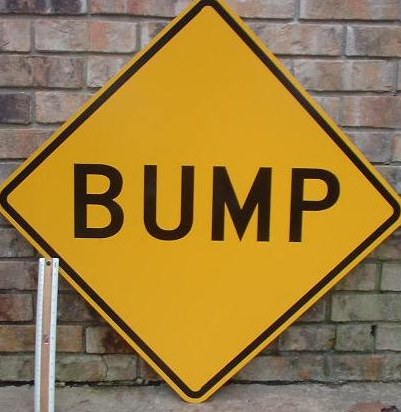You
might have heard of MiShare, a $100 pocket Linux box that lets you clamp in two iPods, butt to butt, to send songs, photos, videos and—truthfully—any other kind of file you want to send from one to the other. In the video, you will see how straightforward it is to swap a couple of songs; for a gallery of pics and the more detailed ins and outs, read on.
As you've seen, the basic transaction is sending one song into the other iPod's active library without using a computer. In fact, the miShare is, in essence, a Linux computer, one with a simple push-button interface and a dedicated lithium-ion battery.
The miShare views both iPods as USB storage disks whose data can be accessed using the gtkpod open-source method found in many third-party iPod programs.
Any standard iPod that's 5G or older will work just fine provided they have 30-pin connectors. So will 1st and 2nd generation nanos. Song swapping among these is easy; as long as the song has no DRM, it can be passed over and played in seconds. Tapping the button quickly transfers the last song—or video—played. A 3-second hold of the button transfers the on-the-go playlist, or else a playlist of videos entitled "miShare Videos" that you have previously assembled in your iTunes. Transfers are sluggish, using the "standard" USB 2.0 that delivers just 500KB/sec. Each song takes about 10 seconds to mosey on over, but as the miShare dudes point out, this is just v1.0.
[flash]http://www.youtube.com/v/5FuoiarjYxg&rel=1[/flash]
A great secret feature of the miShare is that you can actually pass along any files you want, if you first place them into a folder on your iPod's USB disk side. You have to name the folder "miShare Photos," as the system was designed to easily swap a basket of photos from one iPod to another. But in truth, you can put anything in the basket, and it will make its way across the miShare to your friend's iPod.
The newest old-style iPods—the classic and nano with Cover Flow in the interface—still work with the system, but a song is saved in the USB disk portion of the iPod, and not in the live song library, so you have to take it home and fiddle with it to get it to play. This problem may be resolved soon, as much of the resources behind miShare's software are evolving every day.
For similar reasons, the iPhone and iPod touch are not supported. The miShare guys are still working on a way to transfer songs directly into the library. (As we've noted, there's no default USB disk mode, so the back-door method wouldn't work either.)
And as far as DRM is concerned, miShare doesn't hack it. ("It's a felony," came the reasoned answer to our question "Why not?") In fact, any DRM files you wish to transfer get placed in the USB disk unhacked, so that if your friend is also kind enough to relay the iTunes password, you will be able to gain legal use of that file. That is, as long as your PC is one of the five authorized for that iTunes account.
I'm excited by the power of this simple-seeming product. It embodies the Mac community's desire to maximize their favorite Apple products in ways that maybe aren't kosher in Cupertino, but are nonetheless totally legit. Every software update on Apple's part requires a similar software adjustment for the miShare, but it's easy to do—you just copy the software to your iPod's USB disk side, and it looks for it after a prolonged button hold. They're taking pre-orders now, and hope to ship by Christmas.
Like I said, it's $100, though if you think about it, you only need one for at least every two iPods. Stay tuned, because these guys are cooking up quite a bit in their kitchen, though from what I've seen, the one thing they are probably not hunting for is a Steve-approved "Made for iPod" logo. [miShare]










 iSMS
iSMS Navizon GPS
Navizon GPS Customize
Customize iSMS
iSMS Apollo
Apollo iMapIdle
iMapIdle Books
Books MobileScrobbler
MobileScrobbler iFlix
iFlix CameraPro
CameraPro TuneWiki
TuneWiki Sketches
Sketches WebSearch
WebSearch OpenSSH
OpenSSH iTrac
iTrac iPhoneHome
iPhoneHome iSpit
iSpit DropCopy
DropCopy Installer
Installer Navizon GPS
Navizon GPS Customize
Customize NES
NES iSolitaire
iSolitaire HuaRongDao
HuaRongDao