With a new generation of iPods on the market this holiday season, your reliable old iPod may not seem as shiny as it once did. But with the help of third party applications and utilities, you can unlock tons of useful functionality you never knew was there and revive that aging iPod so it doesn't look quite so bad next to its successors. Whether new or old, the following 20 iPod utilities can help you get the most from your iPod. Transfer (and Play) Music to and from Your iPod
While syncing music to your iPod has always been a breeze, pulling music off your iPod isn't quite at easy—unless you're using one of these handy apps, that is.

Ditch iTunes with Floola (Windows/Mac/Linux): Floola is a freeware, cross-platform application that makes it easy to copy music and videos to and from your iPod from and to any computer. In all, Floola can actually work as a full-on iTunes replacement that can run from your iPod's hard drive. And because it's cross platform, Floola makes for an excellent all-around iTunes replacement if you're not a fan of iTunes. For another cross-platform solutions, you might give YamiPod a try. (Read more about a self-sustaining iPod

Recover Your Library or Transfer New Songs to iTunes with Senuti (Mac): The freeware, Mac OS X only Senuti integrates tightly with your iTunes library to extract music from your iPod to your iTunes library and works particularly well for importing music that isn't already in your iTunes library. Of course it's also a godsend if you've had a hard drive failure and your only music backup is your iPod, but its playlist support and ability to scan your existing library so you avoid importing duplicate songs. (Read more)

Dead Simple iTunes Library Recovery with iPod -> Folder (Windows/Mac): If all you want to do is recover your music library from your iPod back to your computer, iPod -> Folder is probably the simplest way to do it. Just fire it up, point it to your iPod, point it to a folder on your computer, and let it rip. It even has a "Include MP3 files only" option in case you're borrowing tunes from a friend's iPod and you don't want their DRM-infected files. (Read more)

Sync Podcasts to Your iPod from Any Computer with myPodder (Windows/Mac/Linux): Whether you're a lover of podcasts who can't wait to get to your home computer before getting your latest podcast fix or you just know you'll need a few new podcasts to listen to for the commute home, myPodder can automatically download, manage, and sync any podcast to your iPod no matter whose computer you're using. (Read more)

Converters: Video and Audiobook
Yes, you could purchase TV shows and movies from iTunes, but if you've already got the DVD or you've downloaded a video that happens to be in the wrong format, why should you shell out more cash to Apple—especially when you can easily convert them for your iPod using free apps?
Rip DVDs for Your iPod with HandBrake (Windows/Mac/Linux): The cross-platform freeware application HandBrake is the go-to application when you want to rip a DVD for your iPod or iPhone (or PSP or PS3 or AppleTV...). Just pop in your DVD, pick what you want for your iPod, and start ripping. (Read more)

Convert Videos for Your iPod with Videora iPod Converter (Windows): If you've got a video file on your computer that your iPod doesn't support, fear not. Just plug it into Videora and let it do the heavy lifting for you. It even transcodes YouTube videos—all you need to do is give it the URL. (Read more)

Convert Videos for Your iPod with iSquint (Mac): Make any video iPod-compatible with iSquint. Just drag the videos you want to convert into the iSquint queue, choose the encoding quality (which will also determine file size and time required to encode), and let it rip. You can even tell iSquint to automatically add the video to your iTunes library once it's done encoding. (Read more)
Convert YouTube Videos for Your iPod with Zamzar: Web site Zamzar is probably best known for converting pretty much any file format to any other file format (and it can be used for pretty much any iPod video conversion if you prefer it), but you may not have known that it also provides a simple method for converting any YouTube video for your iPod. Just enter the URL of the video, choose to convert it for your iPod, and it'll email the finished product to you once it complete the conversion. (Read more)

Monitor Folders and Automatically Convert Videos with iPodifier (Windows): iPodifier transcodes files just like Videora and iSquint, but if you're a frequent video downloader or you're rolling your own DVR, iPodifier can be set to monitor a folder for new videos—like your BitTorrent downloads folder, for example—and automatically transcode them for your iPod. (Read more)

MP3 to iPod Audio Book Converter (Windows): If you love a good audiobook but your book isn't in the right format for your iPod, this handy little app will convert your MP3s to the iPod
format (M4B) so you get all of the audiobook features like playback speed adjustment and "start from last position" functionality without the tedium of doing it yourself. (Read more)

Miscellaneous iPod Utilities
Integrate Your iPod with Last.fm with iSproggler (Windows) and iScrobbler (Mac): If you're a fan of the music recommendation service Last.fm and you happen to do most of your music listening on your iPod, you can automatically upload your iPod listening habits to the site with whichever application matches your operating system. Just install, enter your Last.fm username and password, and forget it. (Read more)
Take Control of Your Shuffle with iPod Shuffle Database Builder
(Windows/Mac/Linux): Add songs to your iPod shuffle by simply dragging them to your shuffle without touching iTunes—making it much more like a non-iPod MP3 player that lets you manage your music using your filesystem. (Read more)

Backup Your Home Folder to Your iPod with iPodBackup (Mac): iPodBackup saves an encrypted image of your Mac's home folder to your iPod with incremental, secure backups—great for those of you who iPod have several spare gigs of storage leftover even after you've synced your iTunes library. (Read more)

Upgrades for Older iPods
A number of third party applications and utilities exist to expand the functionality of your existing iPod by modifying or installing new software onto your iPod. For example:
Upgrade Your iPod Video to an iPod classic (Windows): When Apple released the iPod classic, they gave it a simple visual refresh that one would think could easily be retrofitted to older iPods, but for whatever reason Apple's not letting your run the fancy new interface on your older iPod. A replacement firmware for your video iPod brings the splitscreen interface of the updated iPod classic to your older video iPod. Read more)

Put Wikipedia on Your iPod with Encyclopodia: (Windows/Mac/Linux) The open source Encyclopodia project brings the giant repository of knowledge that is Wikipedia to your iPod. Searching Wikipedia on the iPod is a bit of a chore (you have to type out your words with the clickwheel), but once you get used to it it feels pretty good to carry Wikipedia in your pocket. This one's for decidedly older iPods, since it won't work on 5G iPods or above, nanos, and, of course, shuffles. (Read more)

Install Linux on Your iPod with iPod Linux: Had enough of the default iPod interface and want to jazz things up a little bit so you can do things like install and play games for free on your iPod? Replace the default iPod firmware with iPod Linux (or hell, use the graphical dual boot interface and run both). iPod Linux is supported on mostly older iPod generations. (Read more)

Replace Your iPod Firmware with Rockbox: Supporting every iPod through the 5.5G video iPods, Rockbox is an open source firmware replacement for the iPod (and other MP3 players). Rockbox can sport everything from Last.fm support, album art, a port of the video game Doom, a Game Boy emulator, video player, and tons more. (Read more)

iPhone and iPod touch Only
Okay, so if you do happen to have one of the fancier new iPods, you do have access to a few other fairly exciting third-party developments.
- Install Applications on an iPhone: This video demonstrates how to "jailbreak" your iPhone or iPod touch running the current firmware (1.1.2) so you can install third party applications (many of which are really impressive). If you're still running 1.1.1, installing applications only takes one click.
Did we miss a favorite of yours? Let's hear what iPod apps and add-ons make your iPod—new or old—sparkle.
http://lifehacker.com/software/feature/the-20-best-ipod-utilities-329507.php
http://lifehacker.com/software/feature/the-20-best-ipod-utilities-329507.php
Step One. Get Firefox.
Step Two. Get the DownloadHelper add-on.
Step Three. Find the video of your song at youtube.com.
Step Four. Open the video and let it play... whilst doing this download the .FLV using the technique described on the DownloadHelper web site.
Step Five. Download the Freez Flv to Mp3 Converter for Windows or something like it, which can extract .FLV movie audio to MP3. (I use Reezaa, which I got through Giveaway of the Day.)
Step Six. Convert your files, and bam! you have your MP3, and you won't have the feds at your door during Operation Buccaneer II.
Last edited: