Podcasting & Vblogging is becoming more popular. Here are the major players in the game to help you make a better decison with how you go about hosting & or streaming your video content.
Skype

Skype stepped up its free video chat service offerings with a new feature called Meet Now, which lets you start a chat or meeting without having to sign up for an account or download the app to your desktop. This is Skype's way of competing with Zoom, which saw a massive surge in users after coronavirus lockdowns and quarantines started -- but has also faced a number of security issues, including uninvited guests "Zoombombing" meetings.
With the introduction of the Meet Now feature, Skype has become one of the strongest competitors for Zoom. It has a highly intuitive UI with most of the features at your fingertips. The only thing holding it back is limited participant support.
Usage: Skype is suitable for casual family video calls and small office meetings due to limited support. It’s not feasible for large enterprises.
Cost: Skype Meet Now is entirely free to use and doesn’t offer any paywall or subscriptions. You only need to pay if you want to make international long-distance phone calls.
Video Call Limit: Skype Meet Now supports a maximum of 50 participants with a limit of four hours per individual video call, after which you need to re-dial. The free usage policy allows up to 100 hours of calls per month with no more than 10 hours per day.
Account Creation: Neither of the participants nor the host requires any signup or app download to create or join a meeting. One can participate through the web or app as a guest by just providing their names.
Secure: Yes, Skype uses 256-bit AES keys for each session.
Features: Skype offers features like group chat, file sharing, background blur, cloud call recording, and live emoji reactions. Plus, there’s a built-in voice translator that translates conversations in up to ten different languages in real-time. You also get the ability to disable incoming video to hide other people or save internet bandwidth.
Available Platforms: Skype is available on Windows, Mac, Linux, Android, iOS, and Microsoft Xbox. It also has a web-client for instant meetings. Here’s how to use Skype Meet Now on your device.
There is, however, a catch. Meet Now is great for using on a laptop or desktop browser (it's supported by the Microsoft Edge and Google Chrome browsers, but not Firefox). But if you're using it from a phone, you still need to download the Skype app -- though you don't need a Microsoft account, according to a company representative.
All of Skype's usual meeting features will work on Meet Now calls, including the ability to share your screen, record a call, turn on the background blur feature and use the chat function.
The meeting links have no expiration date, so you can create them ahead of time and have people join any time, according to Skype. As long as you have the link, you can start the call, whether you created it or are just a participant. Links can be used again in the future -- once you have it, you can use it to join the chat any time you want.
Zoom Video Callhttps://gadgetstouse.com/wp-content/uploads/2020/04/Zoom-7.png

Being the current most popular video call service in the market, Zoom has got all the features and quirks one would demand. Everything works fine except for the virtual background feature, which needs you to have uniform lighting and an easily distinguishable background.
Usage: Zoom can be used by anyone, ranging from friends and family to small office meetings and large enterprise conferences.
Cost: Zoom is free to use, with the basic plan having certain limitations. Post which, you can go premium with Pro, Business, Enterprise, and Enterprise+ plans, starting $14.99/ month.
Video Call Limit: The free plan allows up to 100 participants in a meeting with a time limit of 40 minutes. The count increases to up to 1,000 people at a time, based on the plan you opt for.
Account Creation: You don’t need an account to join a Zoom meeting unless you’re connecting through the web client.
Secure: Zoom has introduced several new security features to prevent unwanted intrusions like Zoombombing. The company is currently working on rectifying privacy and security issues. Here are some settings to enable in Zoom to make it safe and secure.
Features: Features onboard include screen-sharing, in-conference chat, file sharing, call recording, and virtual backgrounds. Furthermore, it supports intuitive presentation tools, polls, and breakout sessions. There’s also a full-fledged collaborative virtual whiteboard that gives it an edge for teaching purposes.
Available Platforms: Zoom app is available for Windows, Mac, Android, and iOS. It has a web client, too, followed by extensions for Firefox, Chrome, and other Chromium-based browsers. Here’s how you can set up the Zoom app for online meetings.
Microsoft Teams

Microsoft Teams is the company’s replacement for Skype for Business. It provides advanced and feature-rich workspace with integrated video conference functionality. However, it’s comparatively difficult to use and not suitable for the general audience.
Usage: Microsoft Teams is primarily intended for business communication in schools and offices.
Cost: It comes in both free and paid plans. However, due to Coronavirus lockdown, the company is currently offering a free six-month trial of premium plans.
Video Call Limit: Teams currently allows up to 250 members in traditional virtual meetings and 10,000 for live streaming events. In video meetings, you can see only up to nine participants in the feed.
Account Creation: It is mandatory to have a Teams account if you want to use its services.
Secure: Yes, it employs enterprise-grade security, including team-wide and organization-wide two-factor authentication, single sign-on through Active Directory, and encryption of data.
Features: Microsoft Teams is equipped with features like chats with collaboration tools, background blur in video calls, channel meetings, and screen sharing. It also integrates seamlessly with other Microsoft apps, including Office 365, Skype, OneDrive, and Outlook. Dial-in is available with the costliest plan.
Available Platforms: Microsoft Teams can be downloaded on Windows, iOS, Android, and Linux. It’s also available as a web version.
Google Meet

Google Meet is an advanced version of Hangouts, targetted at businesses and organizations with a G-Suite subscription. It’s highly intuitive and simple to use but falls short in terms of advanced features and doesn’t offer a free plan.
Usage: It is suitable for business communication like webinars and video conferencing. Though, you can also use it to connect with family and friends.
Cost: Google Meet comes bundled with a G-Suite subscription, which starts at $6 per month for the basic plan. Interestingly, the same plan costs just INR 125 per month in India. Due to lockdown, Google is currently offering free access to premium features to all G Suite customers until Sep 30, 2020.
Video Call Limit: With the basic G-Suite subscription, one can add up to 100 participants in a meeting. The business plan increases it to 150, while the enterprise lets you chat with 250 people at a time.
Account Creation: The host must have a G-Suite account to create a meeting. Others can join without a Google account, but an invitation is mandatory for participation.
Secure: Yes, video meetings are encrypted in transit.
Features: Google Meet comes with essential features like screen-sharing, in-conference messaging, call recording, and free phone dial-in facility. It also gets live-captioning, which makes it easier to follow what’s being said in meetings. Unfortunately, there’s no built-in option for changing the background or adding bokeh.
Available Platforms: Google Meet doesn’t have a dedicated app for desktop and can only be accessed through a web browser. It can be downloaded on Android and iOS, though.
Google Duo

Google Duo is a video calling app, similar to WhatsApp and Apple’s Facetime. It offers excellent quality and features at the same time but only suits casual use cases. It even works fine on slow connections.
Usage: Google Duo is meant only for friends, family, and other quick, informal video chats.
Cost: It’s entirely free to use application.
Video Call Limit: After a recent update, Google Duo now allows a total of twelve participants at a time. Google is planning to increase the limit further in the coming time.
Account Creation: It requires you to sign up with your phone number.
Secure: Yes, supports end-to-end encryption
Features: Google Duo comes with several nifty features such as new AV1 video codec technology, use of AI to reduce radio interruptions, knock knock, Duo moments, and background bokeh. Moreover, you get a dedicated low-light and portrait mode, both of which worked quite well in our usage. Duo also lets you send personalized video and voice messages with AR effects.
Available Platforms: Google Duo is available for Android, iOS, and web browsers on Windows, Mac, and Chrome OS. It can also be used on Smart Displays like Google Nest Hub and Lenovo Smart Display.
Messenger Rooms

Messenger Rooms is Facebook’s latest addition to its messaging platform, where you can create a room to have a group chat with friends and family. However, in our usage, we found several connectivity issues alongside audio and video lag. It’s quite buggy, for now, to be used as a daily video chat app.
Usage: It’s primarily meant for your Facebook friends. Others, too, can join in through links.
Cost: It’s free to use, just like Facebook.
Video Call Limit: Messenger allows you to hang out with up to 50 people at a time. There’s no time limit whatsoever.
Account Creation: You don’t need to have a Facebook account to join a video chat.
Secure: Yes, secured by Messenger’s encryption and privacy controls.
Features: On joining a messenger room, you get to play with new AR effects and features like immersive backgrounds and mood lighting. You can choose who can see and enter the room and can remove anyone from the call at any time. It also lets you lock the room, preventing anyone else from joining in.
Available Platforms: Messenger Rooms is available on Android, iOS as well as desktop.
WhatsApp

WhatsApp Pros And Cons
Good things first. Let’s start with the WhatsApp advantages.
Pros
1. User-Friendly
You need not be a geek in order to understand the functioning of WhatsApp. People of all ages can easily use it without any external help, it’s that easy to use.
2. Share Live Location
It is possible to share your location with the desired contact using WhatsApp. Not just your current location but you can also share your live location with your contacts if you are in transit for 15 minutes, 1 hour or 8 hours.
3. Audio And Video Calling
The popular chat app is not only limited to text messages. You can also have audio and video calls on WhatsApp.
4. Listen To Audio Messages Discreetly
To listen to an audio message without earphones in public area you can simply bring your phone close to your ear while the audio message is being played. On doing this the audio volume will decrease and you can listen to it as if you are on a call.
5. Email Chats
You can email your WhatsApp conversations easily for printing or backup purposes.
6. End-to-End Encryption
All the conversations you have on WhatsApp are end-to-end encrypted. This means that your messages are secure and no one can read or access it apart from you and the person you are communicating with. Even WhatsApp cannot look at your chats.
7. Imports Contacts Automatically
You don’t need to manually add a contact to WhatsApp. It will automatically fetch the numbers that are having a WhatsApp account and will automatically add them to your WhatsApp contacts.
8. Reduce Data Usage For Calls
If you are running on a tight budget for internet data then WhatsApp allows you to decrease data usage for calls. Don’t bother about the quality of the call as it still remains good.
9. Ads Free
WhatsApp doesn’t have any ads in the app. This makes the messaging experience pleasant.
10. Free Of Cost
You can use WhatsApp without spending a dime.
11. Availability
It is available for iOS, Android and Windows smartphones. Apart from that, WhatsApp also has a web version and Windows and Mac software. You will have no trouble whatsoever to use WhatsApp seamlessly across multiple devices.
12. Starred Messages
Never lose important messages in a plethora of unimportant messages by starring the ones that matter. You can find them under a separate section hence making them easily discoverable whenever desired.
13. GIF Support
WhatsApp supports GIFs apart from photos and videos.
14. Good Performance
The app feels light, stable and fast.
15. Stories
Like Snapchat or Instagram, WhatsApp also supports stories. So, you can share what has been happening in the last 24 hours with your contacts on WhatsApp.
16. Support For Siri
If you are an iOS user then with the help of Siri you can use WhatsApp hands-free. Siri can read recent WhatsApp messages, send messages and place calls.
17. Broadcast Messages
With WhatsApp, it is possible to send a message to multiple contacts at once using the Broadcast Lists. This will benefit you in saving time while sending bulk invitations or greetings.
18. Delivery Status
It’s one of the biggest advantages for any messaging app to have the delivery status feature. With delivery status, people can be sure that their message is sent to the recipient and confirm whether they have read it or not.
19. Groups
It has the functionality to create Groups and have a group chat, video, and voice calls.
20. Delete Sent Messages
If you have mistakenly sent a message to the wrong contact then you can Unsend it.
Let’s now get to the WhatsApp disadvantages.
Cons
1. Missing Face Filters
WhatsApp did launch stories feature however you won’t find those entertaining Face filters available on Snapchat, Instagram or Facebook.
2. No Virtual Assistant
WhatsApp doesn’t have an inbuilt personal assistant like Hike which makes things pretty easy.
3. Self-Destructing Messages
There is no official WhatsApp feature that allows you to send self-destructing messages. However, there are ways to get around it.
4. WhatsApp Calling Limitation
WhatsApp calling feature is not available in all countries. So if you are looking for a calling functionality in a messaging app then this can be a huge setback.
5. File Size limit
You cannot send large video files that are more than 16MB and documents bigger than 100 MB with WhatsApp.
6. No Animated Stickers
WhatsApp does have stickers but they aren’t animated stickers like the Facebook messenger. You have to be content with them or Emojis.
Animated Stickers on Messenger7. Contact Number Required
Unlike Snapchat or Facebook, you cannot contact a person on WhatsApp if you don’t have their cell phone number.
8. No Sign-Out Option
Unlike other messaging apps like Telegram where you get the Log Out option to sign out from your account. In WhatsApp, there is no such option and it’s not good for your privacy (we talk more about WhatsApp privacy here.) Log Out feature in Telegram
9. Needs Internet Connection
Though WhatsApp is free to use, you still need an active internet connection to send messages. For instance, during an emergency, if you want to send an urgent message to your contacts then you cannot do that unless you are connected to the internet.
Help with whatsapp
Youtube

The Pros
1. Ease of management
Aside from being the go-to source for finding videos on any topic imaginable, YouTube makes it easy for anyone to embed videos onto their own site.
The simplicity of uploading and embedding a YouTube video has made it a desirable on-site video management option for individual website owners, small businesses, and even those earning hundreds of millions of dollars in yearly revenue.
Upload to YouTube, embed on your site. It’s pretty straightforward.
2. Free hosting
One of the best parts of using YouTube to manage the video on your site is that the content is hosted for free, courtesy of YouTube. As an individual site owner or a small business, the last thing you want to have to worry about (or shell out cash for) is video delivery bandwidth.
YouTube helps keep costs down on your site.
3. Discoverability = traffic generation
If you have uploaded videos to YouTube that make mention of your website during playback or have your URL linked in the video description, then you know how much traffic YouTube can send your way. Some companies we've talked with see over 25% of their traffic come directly from YouTube. If you took that referral traffic away from those companies, the impact would be substantial. Although these benefits are significant, it’s also important to consider the negative side effects that come with embedding YouTube videos on your site.
4. Targeting Capabilities
Reaching the right audience with your content is crucial for your marketing, and it’s easy to do with YouTube. Due to the synergy of Google and YouTube, you’ll advertise to the right people and the people who are closer to buying. As Google states: “Now, information from activity associated with users’ Google accounts (such as demographic information and past searches) may be used to influence the ads those users see on YouTube.” So, through this advertising platform, you can segment by demographics and psychographics, since you can narrow down consumers through their web searches.
The Cons
1. Embeds siphon traffic from your site
As great as YouTube is at sending traffic to your site, they're even better at pulling traffic from it.
How, you ask?
They've mastered the art of using "related videos" to lure users back into the abyss of YouTube. With one click on an eye-catching video thumbnail after the completion of your embedded video, a user is whisked away from your site and thrown into the YouTube rabbit hole, never to be seen on your website’s analytics reporting again.
This might come as a surprise, but YouTube's main goal in allowing you to embed videos on your site is to get users onto YouTube. And, as a site owner, that's the last thing you want to happen.
2. Unprofessional playback experience
YouTube's player has their branding all over it by way of overlays, watermarks, and the "Watch on YouTube button". While that might not be surprising, it is detrimental to the professionalism and brand of your site.
On your site, your brand should be king. You've spent a lot of time (and, most likely, money) to make sure your branding is memorable and effective. If you embed YouTube videos, consider how their watermarks, colors, and logo might overshadow your company’s branding on your website.
3. Low ad revenue ceiling
As your video content section grows, the $3.00 average CPM earned through YouTube's revenue share doesn’t cut it anymore, that is if you're even getting any CPM on your videos at all due to the latest demonetization debacle.
If you want to get serious about earning ad revenue, you'll have to move away from the limited return of embedded YouTube videos. YouTube doesn't allow you to use your own ad network. This means paying for a video player that allows ad insertion and a hosting provider that supports video uploads and streaming. As the old saying goes, you have to spend money to make money.
4. Nonexistent customer support
YouTube is notorious for their customer support, or lack thereof.
If you have a problem with one of the embeds on your site, you're probably on your own. You can try digging through the user forums, but there is no guarantee you'll find any help for your particular issue.
5. Arbitrary rules
When you embed YouTube videos on your site, your videos are at risk of removal from both your channel and site. With the arbitrary nature of the guidelines the company has set, YouTube could decide it doesn't approve of your message or content and delete it.
So, you have YouTube embeds on your site but want the benefits of a professional video experience. What now?
You have a few options to choose from (some more complicated and expensive than others) when it comes to creating a professional video experience.
Option 1: Put the puzzle together yourself
Step 1. License a video player
Step 2. Find and pay for a host or content delivery network that supports video streaming
Step 3. Partner with a video ad platform
Step 4. Re-encode all your videos
Step 5. Continue uploading your content to YouTube for traffic generation
Pros: no more traffic leaks to YouTube, higher ad revenue capability, more professional playback experience (depending on player choice)
Cons: complicated and time-consuming, expensive, and you still have to upload videos to YouTube
Option 2: Pay an enterprise video platform
Step 1. Find a platform that meets your needs
Step 2. Sign an annual six-figure contract with them
Step 3. Continue uploading your content to YouTube for traffic generation
Pros: highly professional playback experience, increased ad revenue capability, no traffic leaks to YouTube, and less complex than managing your video on your own
Cons: costly, lengthy contracts to be signed, the pricing structure is unfavorable to small-medium sized businesses, and you still have to upload your videos to YouTube
Option 3: Utilize a platform that allows you to keep using YouTube, but automatically switches embeds on your site to professional video, effortlessly
Step 1. Install a script or plugin that encodes, hosts, delivers, and swaps out all your videos and embed codes on your site for you while you keep using YouTube for distribution
Step 2. Continue uploading your videos to YouTube
Step 3. Keep embedding your YouTube videos on your site
Pros: maintains the simplicity of just uploading your video to YouTube and then embedding it on your site, professional playback experience, modern player, less expensive than the other two options, and provides higher monetization capability than using only YouTube
Cons: costs more than using YouTube alone
The Skip Button
There are two different types of YouTube advertising that you can buy. The less expensive type challenges advertisers with effectively engaging and communicating with their audience in less than five seconds. After five seconds on an ad, YouTube displays the “Skip” button so consumers can bypass the rest of the ad. Music, tone, and how quickly you introduce your brand in the video all impact whether or not your video gets skipped. The alternative is paying more for a 15-20 second ad that can’t be skipped, which runs the risk of overexposing and annoying your audience.
YouTube opens the door to a wealth of marketing possibilities, as video is considered the most engaging content of all. You can certainly make ads, but you also can develop a full channel filled with marketing videos. However, past making an entire channel, you can’t completely control the type of content that your ad plays before on the platform.
Now you know the pros and cons of relying on embedding YouTube videos for your site’s video strategy.
It’s great to have a presence on YouTube. They make it very easy (and free) to embed videos on your site, but these benefits come at a price:
YouTube pulls your site’s visitors away, they heavily promote their brand on your website, they strictly control your content, they provide virtually no customer support, and they offer you pennies on the dollar when it comes to advertising revenue.
Make sure to ask yourself the relevant questions when choosing a video strategy for your site. Trade-offs exist, so it’s important to be clear on your overall goals when deciding which path to video success is right for you. By the way; we've created a great alternative to YouTube for on-site video hosting called SmartVideo.
OBS Studio

Set up OBS to stream on Twitch, YouTube and Facebook
The first step in live streaming your favourite games using OBS is to connect to your preferred streaming platform, be it YouTube, Facebook or Twitch. OBS does support other services, as well as the ability to connect to a custom streaming server, but we’ll only be covering the three most popular platforms in this tutorial.
To connect to your preferred livestream platform, follow these steps:
Twitch

The Ultimate OBS Studio Tutorial – Go Live from Your Desktop
Facebook Live

How to set up your stream layout
Now you’ve configured your stream, the next step is to set up the layout of your stream, whether that’s by adding a live webcam feed, adding your Twitter handle so people can follow you, or simply by adding nice images or a banner around the edges of your stream.
OBS has two windows; scenes and sources. Each scene is comprised of multiple sources, from the game capture window to your live webcam input and more. You can create multiple scenes for different games and load them up simply by selecting them from the scene menu, giving your stream layout a more custom look.
If you want to keep it simple, you can create a single scene for all games too!
Once you’ve created your scene, you’ll need to add your sources. Here’s how to add the most important visual elements for any successful live stream.
Add your game source
Most crucially, you need to select the window that OBS is going to capture and stream. To do this:
If you really want to add some personality to your live streams, why not include your live webcam feed? It’ll allow your followers to see how you react to crucial game moments both in-game and in real life, and provides more of a connection to your audience. We've rounded up a selection of the best webcams for streaming if you're in the market for one.

Add text
You can also add text to direct followers to your social media accounts to help build your following. It’s easy to do too:

more text set up info
How to set up
Skype

Skype stepped up its free video chat service offerings with a new feature called Meet Now, which lets you start a chat or meeting without having to sign up for an account or download the app to your desktop. This is Skype's way of competing with Zoom, which saw a massive surge in users after coronavirus lockdowns and quarantines started -- but has also faced a number of security issues, including uninvited guests "Zoombombing" meetings.
With the introduction of the Meet Now feature, Skype has become one of the strongest competitors for Zoom. It has a highly intuitive UI with most of the features at your fingertips. The only thing holding it back is limited participant support.
Usage: Skype is suitable for casual family video calls and small office meetings due to limited support. It’s not feasible for large enterprises.
Cost: Skype Meet Now is entirely free to use and doesn’t offer any paywall or subscriptions. You only need to pay if you want to make international long-distance phone calls.
Video Call Limit: Skype Meet Now supports a maximum of 50 participants with a limit of four hours per individual video call, after which you need to re-dial. The free usage policy allows up to 100 hours of calls per month with no more than 10 hours per day.
Account Creation: Neither of the participants nor the host requires any signup or app download to create or join a meeting. One can participate through the web or app as a guest by just providing their names.
Secure: Yes, Skype uses 256-bit AES keys for each session.
Features: Skype offers features like group chat, file sharing, background blur, cloud call recording, and live emoji reactions. Plus, there’s a built-in voice translator that translates conversations in up to ten different languages in real-time. You also get the ability to disable incoming video to hide other people or save internet bandwidth.
Available Platforms: Skype is available on Windows, Mac, Linux, Android, iOS, and Microsoft Xbox. It also has a web-client for instant meetings. Here’s how to use Skype Meet Now on your device.
There is, however, a catch. Meet Now is great for using on a laptop or desktop browser (it's supported by the Microsoft Edge and Google Chrome browsers, but not Firefox). But if you're using it from a phone, you still need to download the Skype app -- though you don't need a Microsoft account, according to a company representative.
All of Skype's usual meeting features will work on Meet Now calls, including the ability to share your screen, record a call, turn on the background blur feature and use the chat function.
The meeting links have no expiration date, so you can create them ahead of time and have people join any time, according to Skype. As long as you have the link, you can start the call, whether you created it or are just a participant. Links can be used again in the future -- once you have it, you can use it to join the chat any time you want.
Zoom Video Callhttps://gadgetstouse.com/wp-content/uploads/2020/04/Zoom-7.png
Being the current most popular video call service in the market, Zoom has got all the features and quirks one would demand. Everything works fine except for the virtual background feature, which needs you to have uniform lighting and an easily distinguishable background.
Usage: Zoom can be used by anyone, ranging from friends and family to small office meetings and large enterprise conferences.
Cost: Zoom is free to use, with the basic plan having certain limitations. Post which, you can go premium with Pro, Business, Enterprise, and Enterprise+ plans, starting $14.99/ month.
Video Call Limit: The free plan allows up to 100 participants in a meeting with a time limit of 40 minutes. The count increases to up to 1,000 people at a time, based on the plan you opt for.
Account Creation: You don’t need an account to join a Zoom meeting unless you’re connecting through the web client.
Secure: Zoom has introduced several new security features to prevent unwanted intrusions like Zoombombing. The company is currently working on rectifying privacy and security issues. Here are some settings to enable in Zoom to make it safe and secure.
Features: Features onboard include screen-sharing, in-conference chat, file sharing, call recording, and virtual backgrounds. Furthermore, it supports intuitive presentation tools, polls, and breakout sessions. There’s also a full-fledged collaborative virtual whiteboard that gives it an edge for teaching purposes.
Available Platforms: Zoom app is available for Windows, Mac, Android, and iOS. It has a web client, too, followed by extensions for Firefox, Chrome, and other Chromium-based browsers. Here’s how you can set up the Zoom app for online meetings.
Microsoft Teams

Microsoft Teams is the company’s replacement for Skype for Business. It provides advanced and feature-rich workspace with integrated video conference functionality. However, it’s comparatively difficult to use and not suitable for the general audience.
Usage: Microsoft Teams is primarily intended for business communication in schools and offices.
Cost: It comes in both free and paid plans. However, due to Coronavirus lockdown, the company is currently offering a free six-month trial of premium plans.
Video Call Limit: Teams currently allows up to 250 members in traditional virtual meetings and 10,000 for live streaming events. In video meetings, you can see only up to nine participants in the feed.
Account Creation: It is mandatory to have a Teams account if you want to use its services.
Secure: Yes, it employs enterprise-grade security, including team-wide and organization-wide two-factor authentication, single sign-on through Active Directory, and encryption of data.
Features: Microsoft Teams is equipped with features like chats with collaboration tools, background blur in video calls, channel meetings, and screen sharing. It also integrates seamlessly with other Microsoft apps, including Office 365, Skype, OneDrive, and Outlook. Dial-in is available with the costliest plan.
Available Platforms: Microsoft Teams can be downloaded on Windows, iOS, Android, and Linux. It’s also available as a web version.
Google Meet

Google Meet is an advanced version of Hangouts, targetted at businesses and organizations with a G-Suite subscription. It’s highly intuitive and simple to use but falls short in terms of advanced features and doesn’t offer a free plan.
Usage: It is suitable for business communication like webinars and video conferencing. Though, you can also use it to connect with family and friends.
Cost: Google Meet comes bundled with a G-Suite subscription, which starts at $6 per month for the basic plan. Interestingly, the same plan costs just INR 125 per month in India. Due to lockdown, Google is currently offering free access to premium features to all G Suite customers until Sep 30, 2020.
Video Call Limit: With the basic G-Suite subscription, one can add up to 100 participants in a meeting. The business plan increases it to 150, while the enterprise lets you chat with 250 people at a time.
Account Creation: The host must have a G-Suite account to create a meeting. Others can join without a Google account, but an invitation is mandatory for participation.
Secure: Yes, video meetings are encrypted in transit.
Features: Google Meet comes with essential features like screen-sharing, in-conference messaging, call recording, and free phone dial-in facility. It also gets live-captioning, which makes it easier to follow what’s being said in meetings. Unfortunately, there’s no built-in option for changing the background or adding bokeh.
Available Platforms: Google Meet doesn’t have a dedicated app for desktop and can only be accessed through a web browser. It can be downloaded on Android and iOS, though.
Google Duo

Google Duo is a video calling app, similar to WhatsApp and Apple’s Facetime. It offers excellent quality and features at the same time but only suits casual use cases. It even works fine on slow connections.
Usage: Google Duo is meant only for friends, family, and other quick, informal video chats.
Cost: It’s entirely free to use application.
Video Call Limit: After a recent update, Google Duo now allows a total of twelve participants at a time. Google is planning to increase the limit further in the coming time.
Account Creation: It requires you to sign up with your phone number.
Secure: Yes, supports end-to-end encryption
Features: Google Duo comes with several nifty features such as new AV1 video codec technology, use of AI to reduce radio interruptions, knock knock, Duo moments, and background bokeh. Moreover, you get a dedicated low-light and portrait mode, both of which worked quite well in our usage. Duo also lets you send personalized video and voice messages with AR effects.
Available Platforms: Google Duo is available for Android, iOS, and web browsers on Windows, Mac, and Chrome OS. It can also be used on Smart Displays like Google Nest Hub and Lenovo Smart Display.
Messenger Rooms

Messenger Rooms is Facebook’s latest addition to its messaging platform, where you can create a room to have a group chat with friends and family. However, in our usage, we found several connectivity issues alongside audio and video lag. It’s quite buggy, for now, to be used as a daily video chat app.
Usage: It’s primarily meant for your Facebook friends. Others, too, can join in through links.
Cost: It’s free to use, just like Facebook.
Video Call Limit: Messenger allows you to hang out with up to 50 people at a time. There’s no time limit whatsoever.
Account Creation: You don’t need to have a Facebook account to join a video chat.
Secure: Yes, secured by Messenger’s encryption and privacy controls.
Features: On joining a messenger room, you get to play with new AR effects and features like immersive backgrounds and mood lighting. You can choose who can see and enter the room and can remove anyone from the call at any time. It also lets you lock the room, preventing anyone else from joining in.
Available Platforms: Messenger Rooms is available on Android, iOS as well as desktop.

WhatsApp Pros And Cons
Good things first. Let’s start with the WhatsApp advantages.
Pros
1. User-Friendly
You need not be a geek in order to understand the functioning of WhatsApp. People of all ages can easily use it without any external help, it’s that easy to use.
2. Share Live Location
It is possible to share your location with the desired contact using WhatsApp. Not just your current location but you can also share your live location with your contacts if you are in transit for 15 minutes, 1 hour or 8 hours.
3. Audio And Video Calling
The popular chat app is not only limited to text messages. You can also have audio and video calls on WhatsApp.
4. Listen To Audio Messages Discreetly
To listen to an audio message without earphones in public area you can simply bring your phone close to your ear while the audio message is being played. On doing this the audio volume will decrease and you can listen to it as if you are on a call.
5. Email Chats
You can email your WhatsApp conversations easily for printing or backup purposes.
6. End-to-End Encryption
All the conversations you have on WhatsApp are end-to-end encrypted. This means that your messages are secure and no one can read or access it apart from you and the person you are communicating with. Even WhatsApp cannot look at your chats.
7. Imports Contacts Automatically
You don’t need to manually add a contact to WhatsApp. It will automatically fetch the numbers that are having a WhatsApp account and will automatically add them to your WhatsApp contacts.
8. Reduce Data Usage For Calls
If you are running on a tight budget for internet data then WhatsApp allows you to decrease data usage for calls. Don’t bother about the quality of the call as it still remains good.
9. Ads Free
WhatsApp doesn’t have any ads in the app. This makes the messaging experience pleasant.
10. Free Of Cost
You can use WhatsApp without spending a dime.
11. Availability
It is available for iOS, Android and Windows smartphones. Apart from that, WhatsApp also has a web version and Windows and Mac software. You will have no trouble whatsoever to use WhatsApp seamlessly across multiple devices.
12. Starred Messages
Never lose important messages in a plethora of unimportant messages by starring the ones that matter. You can find them under a separate section hence making them easily discoverable whenever desired.
13. GIF Support
WhatsApp supports GIFs apart from photos and videos.
14. Good Performance
The app feels light, stable and fast.
15. Stories
Like Snapchat or Instagram, WhatsApp also supports stories. So, you can share what has been happening in the last 24 hours with your contacts on WhatsApp.
16. Support For Siri
If you are an iOS user then with the help of Siri you can use WhatsApp hands-free. Siri can read recent WhatsApp messages, send messages and place calls.
17. Broadcast Messages
With WhatsApp, it is possible to send a message to multiple contacts at once using the Broadcast Lists. This will benefit you in saving time while sending bulk invitations or greetings.
18. Delivery Status
It’s one of the biggest advantages for any messaging app to have the delivery status feature. With delivery status, people can be sure that their message is sent to the recipient and confirm whether they have read it or not.
19. Groups
It has the functionality to create Groups and have a group chat, video, and voice calls.
20. Delete Sent Messages
If you have mistakenly sent a message to the wrong contact then you can Unsend it.
Let’s now get to the WhatsApp disadvantages.
Cons
1. Missing Face Filters
WhatsApp did launch stories feature however you won’t find those entertaining Face filters available on Snapchat, Instagram or Facebook.
2. No Virtual Assistant
WhatsApp doesn’t have an inbuilt personal assistant like Hike which makes things pretty easy.
3. Self-Destructing Messages
There is no official WhatsApp feature that allows you to send self-destructing messages. However, there are ways to get around it.
4. WhatsApp Calling Limitation
WhatsApp calling feature is not available in all countries. So if you are looking for a calling functionality in a messaging app then this can be a huge setback.
5. File Size limit
You cannot send large video files that are more than 16MB and documents bigger than 100 MB with WhatsApp.
6. No Animated Stickers
WhatsApp does have stickers but they aren’t animated stickers like the Facebook messenger. You have to be content with them or Emojis.
Animated Stickers on Messenger7. Contact Number Required
Unlike Snapchat or Facebook, you cannot contact a person on WhatsApp if you don’t have their cell phone number.
8. No Sign-Out Option
Unlike other messaging apps like Telegram where you get the Log Out option to sign out from your account. In WhatsApp, there is no such option and it’s not good for your privacy (we talk more about WhatsApp privacy here.) Log Out feature in Telegram
9. Needs Internet Connection
Though WhatsApp is free to use, you still need an active internet connection to send messages. For instance, during an emergency, if you want to send an urgent message to your contacts then you cannot do that unless you are connected to the internet.
Help with whatsapp
Youtube

The Pros
1. Ease of management
Aside from being the go-to source for finding videos on any topic imaginable, YouTube makes it easy for anyone to embed videos onto their own site.
The simplicity of uploading and embedding a YouTube video has made it a desirable on-site video management option for individual website owners, small businesses, and even those earning hundreds of millions of dollars in yearly revenue.
Upload to YouTube, embed on your site. It’s pretty straightforward.
2. Free hosting
One of the best parts of using YouTube to manage the video on your site is that the content is hosted for free, courtesy of YouTube. As an individual site owner or a small business, the last thing you want to have to worry about (or shell out cash for) is video delivery bandwidth.
YouTube helps keep costs down on your site.
3. Discoverability = traffic generation
If you have uploaded videos to YouTube that make mention of your website during playback or have your URL linked in the video description, then you know how much traffic YouTube can send your way. Some companies we've talked with see over 25% of their traffic come directly from YouTube. If you took that referral traffic away from those companies, the impact would be substantial. Although these benefits are significant, it’s also important to consider the negative side effects that come with embedding YouTube videos on your site.
4. Targeting Capabilities
Reaching the right audience with your content is crucial for your marketing, and it’s easy to do with YouTube. Due to the synergy of Google and YouTube, you’ll advertise to the right people and the people who are closer to buying. As Google states: “Now, information from activity associated with users’ Google accounts (such as demographic information and past searches) may be used to influence the ads those users see on YouTube.” So, through this advertising platform, you can segment by demographics and psychographics, since you can narrow down consumers through their web searches.
The Cons
1. Embeds siphon traffic from your site
As great as YouTube is at sending traffic to your site, they're even better at pulling traffic from it.
How, you ask?
They've mastered the art of using "related videos" to lure users back into the abyss of YouTube. With one click on an eye-catching video thumbnail after the completion of your embedded video, a user is whisked away from your site and thrown into the YouTube rabbit hole, never to be seen on your website’s analytics reporting again.
This might come as a surprise, but YouTube's main goal in allowing you to embed videos on your site is to get users onto YouTube. And, as a site owner, that's the last thing you want to happen.
2. Unprofessional playback experience
YouTube's player has their branding all over it by way of overlays, watermarks, and the "Watch on YouTube button". While that might not be surprising, it is detrimental to the professionalism and brand of your site.
On your site, your brand should be king. You've spent a lot of time (and, most likely, money) to make sure your branding is memorable and effective. If you embed YouTube videos, consider how their watermarks, colors, and logo might overshadow your company’s branding on your website.
3. Low ad revenue ceiling
As your video content section grows, the $3.00 average CPM earned through YouTube's revenue share doesn’t cut it anymore, that is if you're even getting any CPM on your videos at all due to the latest demonetization debacle.
If you want to get serious about earning ad revenue, you'll have to move away from the limited return of embedded YouTube videos. YouTube doesn't allow you to use your own ad network. This means paying for a video player that allows ad insertion and a hosting provider that supports video uploads and streaming. As the old saying goes, you have to spend money to make money.
4. Nonexistent customer support
YouTube is notorious for their customer support, or lack thereof.
If you have a problem with one of the embeds on your site, you're probably on your own. You can try digging through the user forums, but there is no guarantee you'll find any help for your particular issue.
5. Arbitrary rules
When you embed YouTube videos on your site, your videos are at risk of removal from both your channel and site. With the arbitrary nature of the guidelines the company has set, YouTube could decide it doesn't approve of your message or content and delete it.
So, you have YouTube embeds on your site but want the benefits of a professional video experience. What now?
You have a few options to choose from (some more complicated and expensive than others) when it comes to creating a professional video experience.
Option 1: Put the puzzle together yourself
Step 1. License a video player
Step 2. Find and pay for a host or content delivery network that supports video streaming
Step 3. Partner with a video ad platform
Step 4. Re-encode all your videos
Step 5. Continue uploading your content to YouTube for traffic generation
Pros: no more traffic leaks to YouTube, higher ad revenue capability, more professional playback experience (depending on player choice)
Cons: complicated and time-consuming, expensive, and you still have to upload videos to YouTube
Option 2: Pay an enterprise video platform
Step 1. Find a platform that meets your needs
Step 2. Sign an annual six-figure contract with them
Step 3. Continue uploading your content to YouTube for traffic generation
Pros: highly professional playback experience, increased ad revenue capability, no traffic leaks to YouTube, and less complex than managing your video on your own
Cons: costly, lengthy contracts to be signed, the pricing structure is unfavorable to small-medium sized businesses, and you still have to upload your videos to YouTube
Option 3: Utilize a platform that allows you to keep using YouTube, but automatically switches embeds on your site to professional video, effortlessly
Step 1. Install a script or plugin that encodes, hosts, delivers, and swaps out all your videos and embed codes on your site for you while you keep using YouTube for distribution
Step 2. Continue uploading your videos to YouTube
Step 3. Keep embedding your YouTube videos on your site
Pros: maintains the simplicity of just uploading your video to YouTube and then embedding it on your site, professional playback experience, modern player, less expensive than the other two options, and provides higher monetization capability than using only YouTube
Cons: costs more than using YouTube alone
The Skip Button
There are two different types of YouTube advertising that you can buy. The less expensive type challenges advertisers with effectively engaging and communicating with their audience in less than five seconds. After five seconds on an ad, YouTube displays the “Skip” button so consumers can bypass the rest of the ad. Music, tone, and how quickly you introduce your brand in the video all impact whether or not your video gets skipped. The alternative is paying more for a 15-20 second ad that can’t be skipped, which runs the risk of overexposing and annoying your audience.
YouTube opens the door to a wealth of marketing possibilities, as video is considered the most engaging content of all. You can certainly make ads, but you also can develop a full channel filled with marketing videos. However, past making an entire channel, you can’t completely control the type of content that your ad plays before on the platform.
Now you know the pros and cons of relying on embedding YouTube videos for your site’s video strategy.
It’s great to have a presence on YouTube. They make it very easy (and free) to embed videos on your site, but these benefits come at a price:
YouTube pulls your site’s visitors away, they heavily promote their brand on your website, they strictly control your content, they provide virtually no customer support, and they offer you pennies on the dollar when it comes to advertising revenue.
Make sure to ask yourself the relevant questions when choosing a video strategy for your site. Trade-offs exist, so it’s important to be clear on your overall goals when deciding which path to video success is right for you. By the way; we've created a great alternative to YouTube for on-site video hosting called SmartVideo.
OBS Studio

Set up OBS to stream on Twitch, YouTube and Facebook
The first step in live streaming your favourite games using OBS is to connect to your preferred streaming platform, be it YouTube, Facebook or Twitch. OBS does support other services, as well as the ability to connect to a custom streaming server, but we’ll only be covering the three most popular platforms in this tutorial.
To connect to your preferred livestream platform, follow these steps:
- Right-click OBS and select Run as Administrator if you’re using the software on Windows, as it’s necessary to have admin permissions when using Game Capture software on PC.
- Click File > Settings and select the Stream tab on the left-hand side.
Twitch
- Select Twitch from the dropdown list of Streaming Services.
- On your Twitch TV dashboard, select Settings > Stream Key > Show Key, agreeing to on-screen prompts warning you not to share your key with anybody else.
- Copy and paste the Stream Key into the Stream Key box in the Broadcast Settings menu in OBS, then click Apply.
- Select YouTube/YouTube Gaming from the dropdown list of Streaming Services.
- Head to your YouTube Creator Studio and select the Live Streaming tab on the left.
- Locate the Encoder Setup section and click Reveal to reveal your Stream Key.
- Copy and paste the Stream Key into the Stream Key box in the Broadcast Settings menu in OBS, then click Apply.

The Ultimate OBS Studio Tutorial – Go Live from Your Desktop
Facebook Live
- Select Facebook Live from the dropdown list of Streaming Services.
- Head to the Facebook Live creation page, and click Create Live Stream (don’t worry, you don’t have to go live right away!).
- In the Connect tab, make sure the “Enable persistent stream key” box is selected.
- Copy and paste the Stream Key into the Stream Key box in the Broadcast Settings menu in OBS, then click Apply.

How to set up your stream layout
Now you’ve configured your stream, the next step is to set up the layout of your stream, whether that’s by adding a live webcam feed, adding your Twitter handle so people can follow you, or simply by adding nice images or a banner around the edges of your stream.
OBS has two windows; scenes and sources. Each scene is comprised of multiple sources, from the game capture window to your live webcam input and more. You can create multiple scenes for different games and load them up simply by selecting them from the scene menu, giving your stream layout a more custom look.
If you want to keep it simple, you can create a single scene for all games too!
Once you’ve created your scene, you’ll need to add your sources. Here’s how to add the most important visual elements for any successful live stream.
Add your game source
Most crucially, you need to select the window that OBS is going to capture and stream. To do this:
- Click the Plus icon in the Sources menu and select Game Capture.
- Give your game capture a name to make it easily recognisable amongst several sources.
- Now you can customise the capture settings. The mode is what’s important here: you can set it up to automatically capture any fullscreen application, capture the foreground window when a hotkey is pressed or manually select which window should be captured (though that will require you to start the game for it to appear). If you've got a game capture card, this is where you should select it.
- Once you’re happy, click OK to save your settings and add the source to your scene.
If you really want to add some personality to your live streams, why not include your live webcam feed? It’ll allow your followers to see how you react to crucial game moments both in-game and in real life, and provides more of a connection to your audience. We've rounded up a selection of the best webcams for streaming if you're in the market for one.
- Click the Plus icon in the Sources menu and select Video Capture Device.
- Give your Video Capture Device a name – we’d recommend calling it webcam, but it’s down to you.
- You’ll now be able to access the webcam capture properties. Select your webcam from the Device drop-down and tweak any other settings (though we’d recommend sticking with the default settings if you’re not video-savvy).
- Once you’re happy, click OK to add your webcam to your scene.
- If you want to resize or move your camera input, simply click on it and drag the corners to adjust the size, or click-and-drag anywhere else to move the webcam feed.

Add text
You can also add text to direct followers to your social media accounts to help build your following. It’s easy to do too:
- Click the Plus icon in the Sources menu and select Text (GDI+).
- Enter a name for your text box – this is the name of the source, not the text that’s displayed.
- In the text menu, you can customise the look of your font. Change the font, size, colour, opacity and more to get the desired effect, and add the text you’d like to be displayed in the Text window.
- Once you’re ready, click OK to close the window and save the text.
- You should now see the text displayed on-screen. To adjust the position, select Edit Scene and simply drag-and-drop the text to the desired location. You can also select the red dots to adjust the size of the text.

more text set up info
How to set up
Last edited: