There's clearly interest in a device that converges the tablet and notebook. ASUS saw some of the earliest success in this department with its Transformer line of Android tablets. Once the first Windows RT/8 designs started appearing, it became clear that everyone was aiming to deliver something that delivered the best of both worlds. Even listening to Intel's description of Haswell you can get a good idea for where part of the industry is headed: everyone is working towards delivering a platform/device that has the battery life and portability of a tablet, but with the performance and flexibility of a notebook PC. Apple has remained curiously quiet on this front, but I suspect that too will change in good time.

Last year Microsoft unexpectedly threw its hat into the ring with quite possibly the best branding decision since the Xbox. Under the Surface brand, Microsoft would produce two tablets of its own. These Surface devices would be built from the ground up to address this converged tablet/notebook space. The lesser of the two, Surface for Windows RT, would use ARM hardware and serve as a launch vehicle for Windows RT. The big brother in the family, Surface for Windows 8 Pro, would use traditional x86 hardware and come around 3 months later.
Surface RT launched less than four months ago to mixed reviews. I saw potential in the device, but it needed faster hardware and honestly Windows RT needed some sanding around the edges. Today we have the official introduction of Surface Pro. With a higher price, thicker/heavier chassis and lower battery life, could Surface Pro possibly fare any better than Surface RT did last year?

In my opinion? Surprisingly, yes. Let's get to it.
Surface Pro: Heart and Soul
The heart and soul of Microsoft’s Surface Pro is a 17W Intel Core i5-3317U (Ivy Bridge) processor. This is a two core/four thread part with Intel’s HD 4000 graphics and a 3MB L3 cache. Microsoft told me that it simply used the best hardware available when designing Surface Pro, which likely means that it didn’t get early access to any of the 7W SDP Ivy Bridge SKUs (the Intel/Microsoft relationship has seen better days, Intel isn’t super happy about the whole Windows RT thing).

The i5-3317U finds its way into Surface Pro unimpeded. In power saver mode without being plugged into the wall it’ll run both cores at 800MHz just like any other Windows notebook, but in balanced mode you’ll find the cores will start doing work at a 1.7GHz base clock and turbo all the way up to 2.6GHz (and beyond, for short periods of time). This is the same level of CPU performance you can get in most Ultrabooks, and the exact same hardware that’s used in Apple’s 11-inch MacBook Air by default. I won’t spoil the fun, but it’s considerably faster than what you’ll get in any ARM based tablet. That includes Google’s Nexus 10, Apple’s iPad 4, and of course Microsoft’s own Surface RT.
The performance advantage doesn’t stop at the CPU either. Microsoft integrated 4GB of DDR3-1600 memory (dual-channel, soldered on-board) and a full 64GB or 128GB SATA based SSD into Surface Pro. While Surface RT used a single chip eMMC solution, Surface Pro uses a 6Gbps SSD similar to what you’d find in an Ultrabook, MacBook Air or even some desktops. I’ll get to the deltas later in the review, but we’re talking a completely different league of performance here.
The usual tablet bells and whistles are all still here: WiFi, Bluetooth 4.0, ambient light sensor, accelerometer, gyroscope, compass, front and rear facing cameras. The only missing checkbox is the lack of any cellular connectivity. Both of Microsoft’s tablets remain WiFi-only at this point.
Surface Pro comes with a 10.6-inch capacitive touch screen and it runs Windows 8 Pro, meaning it not only runs everything that Surface RT can run, but it also runs all of your legacy Windows applications. Look around the edge of Surface Pro and you’ll find a miniDP output and a USB port. Has the lightbulb gone off yet? Surface Pro has the same underlying hardware as a notebook PC and it has the basic connectivity you need - this is the first tablet that can truly replace your tablet, notebook and desktop if you want. No compromises, no new apps, and no waiting for Flash to die and HTML5 to take over. Surface RT was Microsoft’s first attempt at a convergence device, but Surface Pro really is the first tablet that truly attempts to replace a PC and not just augment it.
All of this of course comes at a price. The CPU from Intel alone retails for $225, that’s over half the price of a Nexus 10. Surface Pro has Ultrabook insides and it’s priced accordingly. The 64GB model retails for $899, while the 128GB model is $999. Compared to similar capacity iPads, you’re looking at a $200 premium. Although to really get full use out of Surface Pro you need either the $119 Touch Cover or $129 Type Cover, so adjust those prices accordingly.
Surface Pro Design
When I first saw Surface Pro, the Microsoft rep giving me the demo did a simple test. He stood Surface Pro right next to Surface, with the same start screen, and asked me if I could tell the two apart. The planar dimensions of Surface Pro are identical to Surface RT. Both feature the same sized 10.6-inch display, the same capacitive Windows button and the same 1-inch border around the screen. Looking head on, the only way you can tell the difference between Surface Pro and RT is the former’s 1080p display does make text a bit sharper.

Turn the two tablets to the side and the differences quickly become evident. Surface Pro is over 40% thicker than Surface RT (13.7mm vs 9.3mm). While the latter was of a similar thickness to an iPad with Retina Display, Surface Pro is clearly in a different league of dimensions.
The thickness of Surface Pro doesn’t really impede its portability, but the weight definitely makes it a lot less pleasant to carry around. Surface RT was already heavier than the competition but it hid its weight well. Surface Pro is just heavy for a tablet. I wasn’t originally impressed by the Surface RT form factor, but in switching between the RT and Pro models I immediately wish that Surface Pro came in the RT chassis and Surface RT came in something even thinner and lighter.

Shift the comparison to Ultrabooks however and all of the sudden Surface Pro seems quite light. It’s lighter than an 11-inch MacBook Air and Acer’s 11.6-inch Aspire S7. It’s still lighter than those two if you take into account the weight of an optional keyboard cover. It’s all about perspective. Compared to an iPad, Surface Pro is heavy, but compared to an Ultrabook or MacBook Air it’s light. The Pro model embodies the vision Microsoft had for the Surface family: to create a new type of device somewhere between a tablet and a notebook. That’s not to say there’s not room for improvement in the physical department. Surface Pro will likely go on a diet as it’s given more power efficient silicon, but even then you’ll always be able to build something thinner and lighter based on slower hardware, or go thicker and heavier with a notebook.
The fit and finish of Surface Pro are just as good as Surface RT. The tablet is built out of the same injection moulded Magnesium process (VaporMg) as Surface RT, however the chassis itself is somewhat simplified. While Surface RT featured three discrete VaporMg components (frame, back and kickstand), Surface Pro is made up of only two (single piece frame+back and kickstand). The result is no different to the end user, but the simplification on the assembly side is likely better for Microsoft.

I am fine laying the same praise on Surface Pro’s build quality as I did on Surface RT. The unique finish doesn’t feel like the aluminum we’re used to seeing on iPads, and definitely feels better than the plastic we’ve seen elsewhere. The VaporMg surface doesn’t feel like it would scratch easily, and after a few months with Surface RT I don’t see any visible scratches on my unit.
Surface Pro’s construction feels more utilitarian and understandably more oriented towards productivity, just like its little brother. I still believe that the Surface lineup is as much about Microsoft showing that it too can build high quality devices as it is about getting into the tablet market. If we compare it to the iPad, Surface Pro feels just as well built, if we compare it to every Windows RT and Windows 8 tablet or notebook on the market today - it’s worlds better. Say what you will about Microsoft entering the PC hardware business, but as of today Microsoft builds the best Windows RT and Windows 8 hardware on the market. If I ran a PC OEM I wouldn’t be angry at Microsoft, I’d be angry at myself for letting this happen.
Surface Pro retains the integrated kickstand from Surface RT, although the kickstand has been beefed up to accommodate the heavier tablet. Surface Pro’s kickstand keeps the device propped up at a fixed angle of 26-degrees away from the vertical axis. The rear facing camera is also angled to compensate (it shoots parallel to the ground with the kickstand opened).

The kickstand is allegedly good for over a million open/close cycles and it still doesn’t feel like something that would break. There are three hinges in the kickstand, two are structurally necessary while the third is necessary to keep dampen vibrations and deliver a high-quality open/close sound.
The kickstand on Surface Pro feels different than the kickstand on Suface RT. The Pro kickstand feels lighter and sounds less like metal and more like plastic if you tap on it. Feel around on the underside of the kickstand and you’ll notice a coating that seems to dampen sound and perhaps add some structure reinforcement to the design. Microsoft had to thicken the kickstand to support the added weight of the Surface Pro, but the difference is on the order of a fraction of a millimeter.
The tweaked kickstand does have different acoustics than Surface RT’s kickstand. While the latter sounded a lot like a thin metal door shutting, the Pro’s kickstand is far more muffled. I’d almost say it’s preferable.

Thankfully the kickstand’s functionality hasn’t been marginalized in the transition to the Pro. It’s still a highly integrated and very important part of the Surface experience. It’s simple to flip out and perfect for use on desks. You can make the kickstand work on your lap or chest if you’re lying down, but it’s not ideal for either unfortunately.
The more I use Surface (Pro and RT) the more I feel that Microsoft needs to pursue something a bit more flexible than the fixed 26-degree kickstand. The biggest issue by far is in-lap use with one of the keyboard covers attached. Depending on your seating position, the 26-degree angle that the kickstand opens at might be too small. Mechanically I don’t know the right solution for Microsoft but I do feel like for the kickstand to realize its true potential, it needs to be able to open and hold at multiple angles. It doesn’t necessarily need to have support for infinite angles, maybe even a few would work, but I do believe it’s necessary going forward.
Touch and Type Covers
Surface Pro features the same magnetic dock connector that Surface RT does. Unlike similar hybrid or convertible designs that came before it, Microsoft didn’t make the mistake of requiring a different set of docks for the Pro. All existing Touch and Type covers work perfectly with Surface Pro. Microsoft maintains that we will see other accessories that use this custom dock connector, even from third parties.

I already shared my thoughts on both covers in our Surface RT review so I won’t rehash all of that here. In short, the Touch Cover is probably one of the best tablet display covers I’ve ever used. It adds a marginal thickness (~3.3mm) to the tablet, but in exchange for the slight inconvenience you get a cover that you never have to remove and a keyboard that, albeit not perfect, is at least better than typing on a glass touchscreen.

The Type Cover is a bit thicker than the Touch Cover (~5mm) but you get real keys, which does wonders for improving the typing experience.
Both covers feature integrated trackpads, and neither is particularly great. Reaching out and touching the screen is a far better experience than trying to use the integrated trackpad for anything serious. Microsoft also offers a Surface styled wedge mouse, but I feel like having to carry around something else that’s not attached to Surface detracts from the whole tablet experience.
The more productivity focused nature of Surface Pro almost makes you want to use the Type Cover exclusively with the tablet though, whereas I felt the Touch Cover was the right pairing for Surface RT. You can obviously use either with Pro. As a writer I’m more likely to gravitate towards the Type Cover given its superior typing experience.

I’m beginning to wonder if there might be a fair amount of manufacturing variance between Touch Covers. If you remember back to my Surface RT review I mentioned that the Type Cover seemed to miss keystrokes. With my Surface Pro review unit Microsoft sent another Type Cover. This one seemed to miss fewer keystrokes than the original Type Cover I tested with. I originally surmised that missed keystrokes with the Type Cover might have been a performance issue, but with a full 17W Ivy Bridge under the hood of Surface Pro I don’t think that’s the case. Although Microsoft spent a great deal of time focusing on the build quality of Surface, I wonder if the same didn’t necessarily apply to the Type Cover.
Although the added thickness of the covers didn’t really bother me with Surface RT, I have to admit it did with Surface Pro. It’s all about perspective since the Surface Pro + Touch Cover is still thinner than most notebooks, but for a tablet it definitely doesn’t help Surface Pro feel any more svelte.
I wouldn’t give up either cover and I used Surface Pro with one attached at all times, this is just another plea for a thinner design - something I’m sure we’ll get with Surface 2.
This brings me to my next point, which is about the lack of any keyboard bundles with Surface Pro. Microsoft charges a hefty premium for both of its covers. Touch Cover will set you back $119 while Type Cover is $129. While I can logically justify the price tag of Surface Pro, you really need to add $120 - $130 on top of that because it doesn’t come with a physical keyboard of any type. Given the more content creation lean of Surface Pro, I’d like to see the $899 or $999 include a Type Cover. I understand that heavily eats into margins of a device that’s likely already pushing the limits given that it’s really at the forefront of a brand new tooling and manufacturing process for Microsoft, but it really has to be done. Perhaps once economies of scale kick in Microsoft might look into tossing in a free Type Cover.
Earlier I spoke about the issues with the kickstand while using Surface RT in your lap and how many of those same complaints apply to Surface Pro. The same is really true for the keyboard covers. While the kickstand + keyboard cover combination does a great job approximating a notebook when used on a desk, in your lap it’s a different story. The combination works, but it’s obviously not as rigid as a notebook. And you’re pretty much hopeless if you’re sitting in a funny position. Whereas you could cross your legs and still use a notebook in your lap, doing so with Surface Pro with kickstand and keyboard cover is far less manageable. And good luck trying to use Surface Pro as a notebook in your lap if both of your legs are crossed. The lack of rigidity in the connection between the keyboard and display combined with the fixed position kickstand can create some awkwardness. It’s all workable, but it becomes a lesser experience compared to a notebook. This is the Surface tradeoff.
The Surface Pen
While you don’t get a keyboard with Surface Pro, Microsoft does bundle a digital pen with the device. Based on Wacom’s technology (presumably Electro-Magnetic Resonance), the SurfacePen supports 1024 levels of pressure sensitivity. The pen itself is passive, all of the power consuming circuitry is contained within the display stack itself. A weak EM field is generated by Surface Pro which enduces a current in the digital pen that then powers its resonance circuit, which in turn impacts the EM field and is used to determine the position and angle of the pen itself. Surface Pro will recognize the pen starting from about an inch above the display. The pen won’t work on Surface RT as the requisite Wacom EMR grid and logic don’t exist on that tablet.
It's not clear to me whether or not Microsoft is using Wacom's RRFC to enable capacitive touch in addition to digital pen support. Regardless, I didn't notice any impact on touch response when using Surface Pro without the digital pen.

The Surface Pro pen doesn’t store anywhere inside the device, but it can be docked to the magnetic power connector as long as you’re not charging the tablet. The magnetic dock doesn’t charge/power the pen in any way, it just holds it in place. The tablet is a bit awkward to hold with the pen in place, and there’s also the problem of where do you store the pen if you’re using the tablet while plugged into the wall, but I suppose it’s better than nothing.

Microsoft does a good job of palm rejection with the pen in use, although I did occasionally have to erase an errant line or two caused by the edge of my hand in a drawing app.

Tracking and responsiveness were both excellent in using the pen. I’m not much of an artist but I did have a good experience sketching with Surface Pro’s pen. Creative professionals who are already Wacom users will probably appreciate the inclusion. Surface Pro doesn’t really offer the same drawing surface area as some of the larger Wacom tablets, but I can see how it’d be a nice addition for those who don’t want to carry around a separate drawing tablet.[

Last year Microsoft unexpectedly threw its hat into the ring with quite possibly the best branding decision since the Xbox. Under the Surface brand, Microsoft would produce two tablets of its own. These Surface devices would be built from the ground up to address this converged tablet/notebook space. The lesser of the two, Surface for Windows RT, would use ARM hardware and serve as a launch vehicle for Windows RT. The big brother in the family, Surface for Windows 8 Pro, would use traditional x86 hardware and come around 3 months later.
Surface RT launched less than four months ago to mixed reviews. I saw potential in the device, but it needed faster hardware and honestly Windows RT needed some sanding around the edges. Today we have the official introduction of Surface Pro. With a higher price, thicker/heavier chassis and lower battery life, could Surface Pro possibly fare any better than Surface RT did last year?

In my opinion? Surprisingly, yes. Let's get to it.
Surface Pro: Heart and Soul
The heart and soul of Microsoft’s Surface Pro is a 17W Intel Core i5-3317U (Ivy Bridge) processor. This is a two core/four thread part with Intel’s HD 4000 graphics and a 3MB L3 cache. Microsoft told me that it simply used the best hardware available when designing Surface Pro, which likely means that it didn’t get early access to any of the 7W SDP Ivy Bridge SKUs (the Intel/Microsoft relationship has seen better days, Intel isn’t super happy about the whole Windows RT thing).

The i5-3317U finds its way into Surface Pro unimpeded. In power saver mode without being plugged into the wall it’ll run both cores at 800MHz just like any other Windows notebook, but in balanced mode you’ll find the cores will start doing work at a 1.7GHz base clock and turbo all the way up to 2.6GHz (and beyond, for short periods of time). This is the same level of CPU performance you can get in most Ultrabooks, and the exact same hardware that’s used in Apple’s 11-inch MacBook Air by default. I won’t spoil the fun, but it’s considerably faster than what you’ll get in any ARM based tablet. That includes Google’s Nexus 10, Apple’s iPad 4, and of course Microsoft’s own Surface RT.
The performance advantage doesn’t stop at the CPU either. Microsoft integrated 4GB of DDR3-1600 memory (dual-channel, soldered on-board) and a full 64GB or 128GB SATA based SSD into Surface Pro. While Surface RT used a single chip eMMC solution, Surface Pro uses a 6Gbps SSD similar to what you’d find in an Ultrabook, MacBook Air or even some desktops. I’ll get to the deltas later in the review, but we’re talking a completely different league of performance here.
The usual tablet bells and whistles are all still here: WiFi, Bluetooth 4.0, ambient light sensor, accelerometer, gyroscope, compass, front and rear facing cameras. The only missing checkbox is the lack of any cellular connectivity. Both of Microsoft’s tablets remain WiFi-only at this point.
Surface Pro comes with a 10.6-inch capacitive touch screen and it runs Windows 8 Pro, meaning it not only runs everything that Surface RT can run, but it also runs all of your legacy Windows applications. Look around the edge of Surface Pro and you’ll find a miniDP output and a USB port. Has the lightbulb gone off yet? Surface Pro has the same underlying hardware as a notebook PC and it has the basic connectivity you need - this is the first tablet that can truly replace your tablet, notebook and desktop if you want. No compromises, no new apps, and no waiting for Flash to die and HTML5 to take over. Surface RT was Microsoft’s first attempt at a convergence device, but Surface Pro really is the first tablet that truly attempts to replace a PC and not just augment it.
All of this of course comes at a price. The CPU from Intel alone retails for $225, that’s over half the price of a Nexus 10. Surface Pro has Ultrabook insides and it’s priced accordingly. The 64GB model retails for $899, while the 128GB model is $999. Compared to similar capacity iPads, you’re looking at a $200 premium. Although to really get full use out of Surface Pro you need either the $119 Touch Cover or $129 Type Cover, so adjust those prices accordingly.
Surface Pro Design
When I first saw Surface Pro, the Microsoft rep giving me the demo did a simple test. He stood Surface Pro right next to Surface, with the same start screen, and asked me if I could tell the two apart. The planar dimensions of Surface Pro are identical to Surface RT. Both feature the same sized 10.6-inch display, the same capacitive Windows button and the same 1-inch border around the screen. Looking head on, the only way you can tell the difference between Surface Pro and RT is the former’s 1080p display does make text a bit sharper.

Turn the two tablets to the side and the differences quickly become evident. Surface Pro is over 40% thicker than Surface RT (13.7mm vs 9.3mm). While the latter was of a similar thickness to an iPad with Retina Display, Surface Pro is clearly in a different league of dimensions.
The thickness of Surface Pro doesn’t really impede its portability, but the weight definitely makes it a lot less pleasant to carry around. Surface RT was already heavier than the competition but it hid its weight well. Surface Pro is just heavy for a tablet. I wasn’t originally impressed by the Surface RT form factor, but in switching between the RT and Pro models I immediately wish that Surface Pro came in the RT chassis and Surface RT came in something even thinner and lighter.

From top to bottom: iPad 4, Surface RT and Surface Pro
Shift the comparison to Ultrabooks however and all of the sudden Surface Pro seems quite light. It’s lighter than an 11-inch MacBook Air and Acer’s 11.6-inch Aspire S7. It’s still lighter than those two if you take into account the weight of an optional keyboard cover. It’s all about perspective. Compared to an iPad, Surface Pro is heavy, but compared to an Ultrabook or MacBook Air it’s light. The Pro model embodies the vision Microsoft had for the Surface family: to create a new type of device somewhere between a tablet and a notebook. That’s not to say there’s not room for improvement in the physical department. Surface Pro will likely go on a diet as it’s given more power efficient silicon, but even then you’ll always be able to build something thinner and lighter based on slower hardware, or go thicker and heavier with a notebook.
The fit and finish of Surface Pro are just as good as Surface RT. The tablet is built out of the same injection moulded Magnesium process (VaporMg) as Surface RT, however the chassis itself is somewhat simplified. While Surface RT featured three discrete VaporMg components (frame, back and kickstand), Surface Pro is made up of only two (single piece frame+back and kickstand). The result is no different to the end user, but the simplification on the assembly side is likely better for Microsoft.

I am fine laying the same praise on Surface Pro’s build quality as I did on Surface RT. The unique finish doesn’t feel like the aluminum we’re used to seeing on iPads, and definitely feels better than the plastic we’ve seen elsewhere. The VaporMg surface doesn’t feel like it would scratch easily, and after a few months with Surface RT I don’t see any visible scratches on my unit.
Surface Pro’s construction feels more utilitarian and understandably more oriented towards productivity, just like its little brother. I still believe that the Surface lineup is as much about Microsoft showing that it too can build high quality devices as it is about getting into the tablet market. If we compare it to the iPad, Surface Pro feels just as well built, if we compare it to every Windows RT and Windows 8 tablet or notebook on the market today - it’s worlds better. Say what you will about Microsoft entering the PC hardware business, but as of today Microsoft builds the best Windows RT and Windows 8 hardware on the market. If I ran a PC OEM I wouldn’t be angry at Microsoft, I’d be angry at myself for letting this happen.
Surface Pro retains the integrated kickstand from Surface RT, although the kickstand has been beefed up to accommodate the heavier tablet. Surface Pro’s kickstand keeps the device propped up at a fixed angle of 26-degrees away from the vertical axis. The rear facing camera is also angled to compensate (it shoots parallel to the ground with the kickstand opened).

The kickstand is allegedly good for over a million open/close cycles and it still doesn’t feel like something that would break. There are three hinges in the kickstand, two are structurally necessary while the third is necessary to keep dampen vibrations and deliver a high-quality open/close sound.
The kickstand on Surface Pro feels different than the kickstand on Suface RT. The Pro kickstand feels lighter and sounds less like metal and more like plastic if you tap on it. Feel around on the underside of the kickstand and you’ll notice a coating that seems to dampen sound and perhaps add some structure reinforcement to the design. Microsoft had to thicken the kickstand to support the added weight of the Surface Pro, but the difference is on the order of a fraction of a millimeter.
The tweaked kickstand does have different acoustics than Surface RT’s kickstand. While the latter sounded a lot like a thin metal door shutting, the Pro’s kickstand is far more muffled. I’d almost say it’s preferable.

Thankfully the kickstand’s functionality hasn’t been marginalized in the transition to the Pro. It’s still a highly integrated and very important part of the Surface experience. It’s simple to flip out and perfect for use on desks. You can make the kickstand work on your lap or chest if you’re lying down, but it’s not ideal for either unfortunately.
The more I use Surface (Pro and RT) the more I feel that Microsoft needs to pursue something a bit more flexible than the fixed 26-degree kickstand. The biggest issue by far is in-lap use with one of the keyboard covers attached. Depending on your seating position, the 26-degree angle that the kickstand opens at might be too small. Mechanically I don’t know the right solution for Microsoft but I do feel like for the kickstand to realize its true potential, it needs to be able to open and hold at multiple angles. It doesn’t necessarily need to have support for infinite angles, maybe even a few would work, but I do believe it’s necessary going forward.
Touch and Type Covers
Surface Pro features the same magnetic dock connector that Surface RT does. Unlike similar hybrid or convertible designs that came before it, Microsoft didn’t make the mistake of requiring a different set of docks for the Pro. All existing Touch and Type covers work perfectly with Surface Pro. Microsoft maintains that we will see other accessories that use this custom dock connector, even from third parties.

I already shared my thoughts on both covers in our Surface RT review so I won’t rehash all of that here. In short, the Touch Cover is probably one of the best tablet display covers I’ve ever used. It adds a marginal thickness (~3.3mm) to the tablet, but in exchange for the slight inconvenience you get a cover that you never have to remove and a keyboard that, albeit not perfect, is at least better than typing on a glass touchscreen.

The Type Cover is a bit thicker than the Touch Cover (~5mm) but you get real keys, which does wonders for improving the typing experience.
Both covers feature integrated trackpads, and neither is particularly great. Reaching out and touching the screen is a far better experience than trying to use the integrated trackpad for anything serious. Microsoft also offers a Surface styled wedge mouse, but I feel like having to carry around something else that’s not attached to Surface detracts from the whole tablet experience.
The more productivity focused nature of Surface Pro almost makes you want to use the Type Cover exclusively with the tablet though, whereas I felt the Touch Cover was the right pairing for Surface RT. You can obviously use either with Pro. As a writer I’m more likely to gravitate towards the Type Cover given its superior typing experience.

I’m beginning to wonder if there might be a fair amount of manufacturing variance between Touch Covers. If you remember back to my Surface RT review I mentioned that the Type Cover seemed to miss keystrokes. With my Surface Pro review unit Microsoft sent another Type Cover. This one seemed to miss fewer keystrokes than the original Type Cover I tested with. I originally surmised that missed keystrokes with the Type Cover might have been a performance issue, but with a full 17W Ivy Bridge under the hood of Surface Pro I don’t think that’s the case. Although Microsoft spent a great deal of time focusing on the build quality of Surface, I wonder if the same didn’t necessarily apply to the Type Cover.
Although the added thickness of the covers didn’t really bother me with Surface RT, I have to admit it did with Surface Pro. It’s all about perspective since the Surface Pro + Touch Cover is still thinner than most notebooks, but for a tablet it definitely doesn’t help Surface Pro feel any more svelte.
I wouldn’t give up either cover and I used Surface Pro with one attached at all times, this is just another plea for a thinner design - something I’m sure we’ll get with Surface 2.
This brings me to my next point, which is about the lack of any keyboard bundles with Surface Pro. Microsoft charges a hefty premium for both of its covers. Touch Cover will set you back $119 while Type Cover is $129. While I can logically justify the price tag of Surface Pro, you really need to add $120 - $130 on top of that because it doesn’t come with a physical keyboard of any type. Given the more content creation lean of Surface Pro, I’d like to see the $899 or $999 include a Type Cover. I understand that heavily eats into margins of a device that’s likely already pushing the limits given that it’s really at the forefront of a brand new tooling and manufacturing process for Microsoft, but it really has to be done. Perhaps once economies of scale kick in Microsoft might look into tossing in a free Type Cover.
Earlier I spoke about the issues with the kickstand while using Surface RT in your lap and how many of those same complaints apply to Surface Pro. The same is really true for the keyboard covers. While the kickstand + keyboard cover combination does a great job approximating a notebook when used on a desk, in your lap it’s a different story. The combination works, but it’s obviously not as rigid as a notebook. And you’re pretty much hopeless if you’re sitting in a funny position. Whereas you could cross your legs and still use a notebook in your lap, doing so with Surface Pro with kickstand and keyboard cover is far less manageable. And good luck trying to use Surface Pro as a notebook in your lap if both of your legs are crossed. The lack of rigidity in the connection between the keyboard and display combined with the fixed position kickstand can create some awkwardness. It’s all workable, but it becomes a lesser experience compared to a notebook. This is the Surface tradeoff.
The Surface Pen
While you don’t get a keyboard with Surface Pro, Microsoft does bundle a digital pen with the device. Based on Wacom’s technology (presumably Electro-Magnetic Resonance), the SurfacePen supports 1024 levels of pressure sensitivity. The pen itself is passive, all of the power consuming circuitry is contained within the display stack itself. A weak EM field is generated by Surface Pro which enduces a current in the digital pen that then powers its resonance circuit, which in turn impacts the EM field and is used to determine the position and angle of the pen itself. Surface Pro will recognize the pen starting from about an inch above the display. The pen won’t work on Surface RT as the requisite Wacom EMR grid and logic don’t exist on that tablet.
It's not clear to me whether or not Microsoft is using Wacom's RRFC to enable capacitive touch in addition to digital pen support. Regardless, I didn't notice any impact on touch response when using Surface Pro without the digital pen.

The Surface Pro pen doesn’t store anywhere inside the device, but it can be docked to the magnetic power connector as long as you’re not charging the tablet. The magnetic dock doesn’t charge/power the pen in any way, it just holds it in place. The tablet is a bit awkward to hold with the pen in place, and there’s also the problem of where do you store the pen if you’re using the tablet while plugged into the wall, but I suppose it’s better than nothing.

Microsoft does a good job of palm rejection with the pen in use, although I did occasionally have to erase an errant line or two caused by the edge of my hand in a drawing app.

Tracking and responsiveness were both excellent in using the pen. I’m not much of an artist but I did have a good experience sketching with Surface Pro’s pen. Creative professionals who are already Wacom users will probably appreciate the inclusion. Surface Pro doesn’t really offer the same drawing surface area as some of the larger Wacom tablets, but I can see how it’d be a nice addition for those who don’t want to carry around a separate drawing tablet.[













 I just died a little bit.
I just died a little bit.




