Install the app
How to install the app on iOS
Follow along with the video below to see how to install our site as a web app on your home screen.
Note: This feature may not be available in some browsers.
You are using an out of date browser. It may not display this or other websites correctly.
You should upgrade or use an alternative browser.
You should upgrade or use an alternative browser.
Broken XBOX ONE S question
- Thread starter mcguyver
- Start date
Try this before them youngins go toe to toe with you.

 pupuweb.com
pupuweb.com
Solved: How to Fix Xbox Console HDMI Connected but "No signal" and Black Screen of Death - PUPUWEB
The article provides solutions to fix the Xbox console HDMI connected but “No signal” and black screen of death problem, such as power cycling, checking
 pupuweb.com
pupuweb.com
Buy a PS5
Try this before them youngins go toe to toe with you.

Solved: How to Fix Xbox Console HDMI Connected but "No signal" and Black Screen of Death - PUPUWEB
The article provides solutions to fix the Xbox console HDMI connected but “No signal” and black screen of death problem, such as power cycling, checkingpupuweb.com
Thanks, none of these work because there is absolutely no output to the HDMI port. I tried the soft reboot several times throughout the day and it did nothing.
How did you fix the first issue?Thanks, none of these work because there is absolutely no output to the HDMI port. I tried the soft reboot several times throughout the day and it did nothing.
Did you try multiple tvs? Go ahead and used that child tax credit to get them a new Xbox series x.
Buy a Wiffle ball and bat, teach them the game... in ten years, with the right training you'll be happy sitting it the stands cheering them into the Big Leagues.
Mcguyver's kids are 27 and 31 years old Mcguyver will be 64 in SeptemberBuy a Wiffle ball and bat, teach them the game... in ten years, with the right training you'll be happy sitting it the stands cheering them into the Big Leagues.
Mcguyver's kids are 27 and 31 years old Mcguyver will be 64 in September

You try switching it to hdmi 2 you bitch ass nigga?
Oh shitYou try switching it to hdmi 2 you bitch ass nigga?
 It might be a long morning tomorrow when old man mcguyver wakes up and see this thread.
It might be a long morning tomorrow when old man mcguyver wakes up and see this thread.How did you fix the first issue?
I downloaded the update on a USB and rebooted with the USB connected.
Did you try multiple tvs? Go ahead and used that child tax credit to get them a new Xbox series x.


Did you try a different TV?I downloaded the update on a USB and rebooted with the USB connected.
You try switching it to hdmi 2 you bitch ass nigga?
Fuck outta my thread You dumb bitch.
Mcguyver's kids are 27 and 31 years old Mcguyver will be 64 in September
Bruh, be serious for once in your life.
Your screen is blank after you turn on the console
Maybe just insure only the xbox is wired into the tv and remove everything else?
1. If there's a disc in the Xbox One console, eject it.
2. On the console, press and hold the Xbox button for 10 seconds to turn off the console.
3. Press and hold the Xbox button and the Eject button until you hear a beep to turn on the console. You’ll hear one beep right away and a second beep 10 seconds later. The power light will flash on before the second beep. DO NOT LET GO until the second beep occurs.
Note If you have an Xbox One S All-Digital Edition, you’ll need to press and hold the Xbox button and the Bind button instead, as your console does not have an Eject button.
In either case, this will boot your console in low resolution mode (640 × 480). To reset this setting, press the Xbox button to open the guide. Go to System > Settings > Display & sound > Video output, and then select the resolution you want from the Display dropdown.
4. If you’re required to complete these steps on every boot-up, you’ll want to change your TV connection to HDMI as shown in step 3 of the next section, "Your screen is blank and you use an AVR in your setup." For more info, see How to adjust the display settings on your Xbox One.
Maybe just insure only the xbox is wired into the tv and remove everything else?
- Confirm that both your TV and Xbox One console are turned on.
- Check that your TV is set to the correct input signal (HDMI).
- Check that the HDMI cable connection to your console is secure.
- Check that the HDMI cable connection to your TV is secure.
- Check that the HDMI cable is connected to the "out to TV" port on the console.
- Power cycle your Xbox One: Press and hold the Xbox button for 10 seconds to turn off the console, and then turn it on again.
- Reset your display settings. Here's how:
1. If there's a disc in the Xbox One console, eject it.
2. On the console, press and hold the Xbox button for 10 seconds to turn off the console.
3. Press and hold the Xbox button and the Eject button until you hear a beep to turn on the console. You’ll hear one beep right away and a second beep 10 seconds later. The power light will flash on before the second beep. DO NOT LET GO until the second beep occurs.
Note If you have an Xbox One S All-Digital Edition, you’ll need to press and hold the Xbox button and the Bind button instead, as your console does not have an Eject button.
In either case, this will boot your console in low resolution mode (640 × 480). To reset this setting, press the Xbox button to open the guide. Go to System > Settings > Display & sound > Video output, and then select the resolution you want from the Display dropdown.
4. If you’re required to complete these steps on every boot-up, you’ll want to change your TV connection to HDMI as shown in step 3 of the next section, "Your screen is blank and you use an AVR in your setup." For more info, see How to adjust the display settings on your Xbox One.
- Try plugging the HDMI cable into a different HDMI port on your TV.
- Try using a different HDMI cable to connect your console to your TV.
- Try connecting your console to a different TV.
Bruh, be serious for once in your life.

Did you try multiple tvs? Go ahead and used that child tax credit to get them a new Xbox series x.
 From Where?
From Where?324.99

 www.samsclub.com
www.samsclub.com
Xbox Series S Bundle with Nyko Charge Base and Lizard Skins Green Controller Grip - Sam's Club
Buy Xbox Series S Bundle with Nyko Charge Base and Lizard Skins Green Controller Grip : Xbox at SamsClub.com
Your name Mcguyver and you can’t fix shit?The kids' Xbox one S was fucking up giving error 102. I fixed it and it worked for 24 hrs. Now the piece of shit comes on but there is absolutely no output to the HDMI port. Anyone had this issue?
Your name Mcguyver and you can’t fix shit?
Your name BrownTurd, I guess you look and smell like shit.
Bitch ass niggaYour name BrownTurd, I guess you look and smell like shit.

Watermelon tosser is offensive, delete thatShitty smelling Mexican tosser.....
Update?
Go ahead and used that child tax credit to get them a new Xbox series x.
Xbox series X. again WHERE?

Man they play the same games. I have the s and the x.Go ahead and used that child tax credit to get them a new Xbox series x.
Xbox series X. again WHERE?
How about this bruh instead of you trying to convince me they are the same just tell me..again...WHERE? A Nissan Altima and a Nissan GTR drive the same roads..but which one would you rather own?Man they play the same games. I have the s and the x.

If you can't tell me where to find an Xbox series X for $499 fine..but just say that geez dude.
You've had it less than a year it should still be under warranty, I would continue messing with if it's going to compromise the warranty.
Update?
I had to go out of town for a couple of days. I decided to follow your suggestion and order one from Costco. I think something is wrong with the HDMI output on it. I'll buy a new one and continue working on this one. I already took it apart and looked at the inside and saw nothing wrong but I didn't take a good look at the HDMI port.
Sam's and Costco will have the x you just have to check everyday. I'm telling you that I have both and the only real difference is one takes disc. If I knew then what I know now I would've just copped the s.How about this bruh instead of you trying to convince me they are the same just tell me..again...WHERE? A Nissan Altima and a Nissan GTR drive the same roads..but which one would you rather own?
If you can't tell me where to find an Xbox series X for $499 fine..but just say that geez dude.
The spec's are different also one is more powerful etc..but I will check it out tho...for the series X as you say they might/have the X version as well.Sam's and Costco will have the x you just have to check everyday. I'm telling you that I have both and the only real difference is one takes disc. If I knew then what I know now I would've just copped the s.
Here is a question I have for you tho....why did you cop both versions?

Similar threads
- Replies
- 1
- Views
- 110
- Replies
- 0
- Views
- 118
- Replies
- 2
- Views
- 111
- Replies
- 0
- Views
- 193