2023 Social Media Editorial Calendar for Your Small Business, Freelance Client or Personal Brand
Yearly and monthly versions, starting on Monday or Sunday
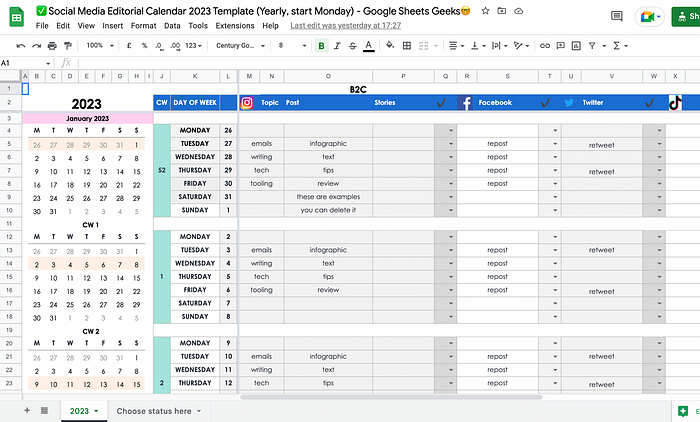
Screenshot by author
Maintain a social media posting overview with this free Google Sheets Social Media Editorial Calendar, updated for 2023.
If you’re posting across platforms, it helps to keep track of what you’re doing and where.
Use this calendar to write out social posts in individual cells. The current calendar week is highlighted in yellow in the mini calendars on the right. Scroll across the rows to see what is due on a given day.
http://bit.ly/3AGLjKr
http://bit.ly/3AGLjKr
- Social Media Editorial Calendar 2023 Template (Monthly, start Monday)
- Social Media Editorial Calendar 2023 Template (Yearly, start Monday)
- Social Media Editorial Calendar 2023 Template (Yearly, start Sunday)
- Social Media Editorial Calendar 2023 Template (Monthly, start Sunday)
How the template works
- Hiding columns. You may not need all these columns. Select the ones you don’t need > right click > hide columns.
- Changing icons. Feel free to swap out the social icons in row 2. Click on a cell > Insert > Image > Insert an image in the cell.
- Insert a new line. Use command + Enter (Mac) or or Alt + Enter (Windows) to go to a new line when you’re writing inside a cell.
- Add emojis. On Mac, press control + command + space. On Windows, press Windows and (semi-colon) or Windows and . (period).
Choosing status
In the “Choose status here” tab, you select which emojis or texts appear in the dropdown menus across the template to track whether a social post is finalized and ready for publishing.
“Choose status here” tab
You decide which meaning you assign to these emojis. To give you examples:
- for WIP
- for text written
 for published/scheduled and all done.
for published/scheduled and all done.