Questions you should ask before hiring a video production company.
5 different types of video productions:
Educational Videos
Television Newscasts
What kind of videos do I make?
What particular client do "I" prefer working with?
How fast were they able to deliver their projects?
After the video is done, what do they do next?
Do you require a concept, script, and storyboard?
Who will handle the project schedule
How many days of recording are required?
How many days of editing are required?
Is there special animation or graphics required?
Is music required for your project?
Is voice-over required for this project?
Do you need stock footage or photos?
12 Types of Video
What Video Style Will Best Appeal to My Audience?
Mix Media
They are exactly what they sound like – videos that utilise more than one form of media. This could be an animated video with some stock photography thrown in, or a live action video with some screencasts in the mix (for example). utilise animation to explain concepts and ideas, and showcase real screenshots of your software to help manage customer expectations. The possibilities are endless here.
live streams
It’s basically the process of streaming live to your audience via a social networking platform like YouTube and Facebook You’ll want to create a rough plan of what you’re going to talk about first. Live streaming is a great way to share exciting announcements with your audience and it’s also an awesome way to interact with people too. Many live stream platforms have a live comments thread so viewers can send in their questions and observations, and you can answer them in real time.
Live-Action Explainer Videos
Live-action is a recording of still or moving objects in real life. In other words: anything that doesn’t make use of animation.
Note that live-action explainer videos, for the most part, are more expensive than animation and also more difficult to change when editing. For that reason, I recommend it to companies who are adverting a real-world location or experience. Like hotels, for example.
Interactive Videos
put your viewers in control of their own viewing experience. Instead of just hitting play and watching a video passively, viewers are invited to interact! They can make decisions, answer questions, and even make purchases directly from your video.
Video Graphics
a video that visualizes data, facts, and figures in a dynamic and interesting way. They’re usually sans voiceover, instead using kinetic text and a catchy soundtrack to tell the story. Video graphics blend facts and figures with interesting graphics and animation to create an engaging and memorable experience for viewers.
73% of people prefer to learn by watching a short video (as opposed to only 11% who would rather read text), video graphics are kind of a no-brainer if you have data to share.
Screencast Explainer Videos
Screencast explainer videos are a simple digital recording of a computer screen that shows how to use a program, website or software. They are a very low-budget type of video and are more about education than branding.
If you are looking for a video marketing clip for your landing page, YouTube, etc., I wouldn’t recommend this style. one of the most cost-effective video types to make.
Whiteboard Explainer Videos
This animation style engages the viewer by showing the illustrator’s hand physically drawing the story onto a white background. Besides screencasts, it is usually the cheapest animated explainer option.
Because whiteboard animations are so engaging, we recommend using them for explaining complex information in a straightforward way.
Cartoon Explainer Videos
Character animated explainer videos are perhaps the most popular style. These stories usually follow a protagonist (your target audience) who is facing a problem that only your product can solve. With lots of emotion and personality, they are an effective way of humanizing your brand.
Cartoon videos are usually funny and are great for building trust. For that reason, I would recommend it for small businesses and start-ups.
3D Explainer Videos
Adding an extra dimension with 3D animation can really bring your animated explainer videos to life and impress your audience. Generally, however, this style is one of the most expensive – especially if changes are needed.
For that reason, I would only recommend 3D animation for businesses with a substantial budget.
Motion Graphics Explainer Videos
Motion graphics is an engaging and elegant animation style that creates the illusion of motion or rotation in order to portray abstract and complex messages. It can also be effectively combined with 3D or cartoon animation to help you stand out from the crowd. On its own, motion graphics is more suited to serious businesses such as those in the financial industry.
Stop Motion or Claymation Explainer Videos
This handcrafted animation style involves taking a picture every time an object moves – that’s roughly 2,500 photos for a 90-second clip! Having one of the longest animated video production times, it’s no wonder digital animation is now more popular. However, if your brand could benefit from an old-fashioned or alternative style, this could be the option for you.
What are Explainer Videos?
Explainer videos are short online marketing videos that, with the help of a narrator, succinctly explain anything relating to your product or service.
How Can I Benefit from an Explainer Video?
Explainer videos are an engaging way of communicating with your audience in a personal way. And, believe it or not, according to Animaker, 88% of online businesses already own one! So you’re reducing your potential impact if you happen to one of those that still don’t.
The benefits of creating an explainer video include:
Explainer videos for your website should ideally be between 1.5 and 2 minutes long.
Here’s what we learned:
Understandably, platforms want you to publish video that keep people on their site as long as possible. And, because of this, longer videos tend to be rewarded. Here’s how watch time works:
Say, on average, your YouTube viewers watch 25% of your 8-minute video. This clip you will gain you 2-minutes of watch time.
On the other hand, they watch 75% of your 2-minute video. Here you will have 90 seconds of watch time.
So, as you can see, although the latter is much more engaging, it will be less rewarded than the former by YouTube. To combat this, you should, of course, always make your videos as engaging as possible, but also make them long, 3 to 5 minutes.
http://ctt.ec/wT7oA
The Animated Explainer Video Production Process:
It’s impossible to know what sort of video will be right for you if you don’t first define success by outlining what you want it to achieve.
A perfect example would be something like: Grow my sales conversion rate by generating greater brand trust with my audience.
Only then are you ready to move on to the methods that will help you achieve it.
The Script
How well your message is communicated depends entirely on how good your script is. In fact, the entire success of your explainer video depends on the script! Because it’s so important, many clients tend to want to write it themselves.
We would always suggest leaving it up to a professional scriptwriter outside of your business. They will have a fresh perspective on your company and, because of that, are in a better position to explain it in a way that anyone can follow.
Using the information collected in the previous stages, a good scriptwriter will be able to build a compelling narrative in the tone of your brand. One that your customers can relate to and that answers all of their survey and review concerns.
It should:
Online, one piece of advice you’re likely to see come up time and again is to focus on the benefits in your script and not the features. But this is not always the case.
The reason this advice is so prevalent is the very same reason why English teachers tell their young students that they can’t start a sentence with ‘and’ or ‘because’. Because it’s just all too easy to only do that. It’s merely a device to prevent people from writing an amateurish or one-sided scripts.
The reality is in most cases, if you only state the benefits of your features and not the features themselves, people just aren’t going to believe you. It will sound like you’re just making empty claims.
Initial Sketches and Storyboard
begin visualising the script and drawing multiple sketches for each sentence. Chose the strongest concepts and, alongside the script, arranged in the order they will appear on-screen. This is called the storyboard.
It sounds simple, but creating a quality storyboard requires a lot of different skills and knowledge. Things like storytelling, camera angles, ellipse time and composition all have to be taken into consideration. And, in the end, it will allow you to pre-visualise the video in order to find and deal with problems before the video production process even begins, saving you time and money in the long run.
Make sure to spend time reviewing the storyboard with your team before signing it off.
The Voiceover
The voiceover is the voice of an off-screen narrator who reads the script over your video.
When choosing a voiceover artist, make sure to select someone with a voice that will portray the attitude of your brand and resonate with your audience
Knowing your key demographic is also useful here. If most of your customers are women in their twenties, it’s advisable to use the voice of a woman in her twenties.
Colour
An effective way to build cohesion between your animated video and your brand is to cleverly place your brand colour within those graphic elements. Remember that an explainer video is a marketing tool like any other, so having your color present at important moments is a good way of keeping the story linked to your brand in the eyes of the viewer.
Believe it or not, color can also have a big effect on your conversion rates. Psychologically speaking, certain colors appeal more to certain demographics. So, what’s your business all about? Using warm colors, for example, will give it a more fun and approachable look, while cool colours will deliver an elegant and sophisticated style.
When people of color see themselves in the videos that speak specifically to them & their issue, they will subscribe, follow, comment, like, & share the videos; especially women & children.
The Characters
The characters in your video must fully represent your brand persona. Knowing the personality, age range and even physical appearance of your average customer will go a long way to the design of the characters. Are they old or young, black or white, male or female, attracted by cute or rugged things?
A good agency will design a few character options for you to choose from.
Sound Effects and Music
Sound effects and music are often used to enhance the overall perception of the video. People want to be transported, and these are a simple yet effective way of achieving it.
If your video is set on a beach, for example, have waves lapping, seagulls squawking and children laughing in the background to bring the environment to life.
Publish / Post
Publish it where your research suggested it would have the greatest impact. If you add it to YouTube, Facebook, Vimeo, etc., make sure it’s appropriately optimised for each platform in order to track its views and relevant data with their built-in analytics tools.
Explainer Video Thumbnails
A thumbnail can be a snapshot image from your video or a bespoke image that visitors or browsers see before pressing play. Essentially they act just like a book cover. And yes, people will judge your video based on them. So always test different versions of your thumbnail to see what works for you.
That said, here are the conclusions:
At this stage, some important things to consider for promoting the video are:
Here is a breakdown of the most important guidelines to follow when publishing on 4 of the most popular platforms. Following them will leverage their algorithms in your favour, making your videos as visible as possible. And, if you click on the platform name, if relevant, it will take you to their video ad specs.
Facebook
If your video could benefit from being published on Facebook, here’s how best to add it to their site:
YouTube is best if you’re looking for a large, wide-ranging audience for your explainer. Here’s how best to add it to their platform:
If your video is more suited to a corporate, business audience, promoting it on LinkedIn might be best. Here’s how:
Vimeo is all about high-quality videos aimed at a creative, artistic audience. Sound right for your explainer? Here’s what you need to know:
Tools for Making Videos
Want to do it yourself? Here are the 5 best video software tools currently on the market:
1. Vyond
Not the cheapest option, but probably the best if you want a final product that is as close to a professional video as possible. Free trial available.
2. VideoScribe
This option is for whiteboard animation specifically. It comes with royalty free images and music and allows you to create whiteboard videos for business without any prior technical understanding. Free trial available.
3. Wideo
Wideo allows you to create professional-looking 2D animated explainer videos easily with built-in templates. The basic package begins at $19 a month.
4. Powtoon
Powtoon is an video software tool that makes it easy to make animated videos with their user-friendly drag and drop tool. Also comes with great templates and a free trial.
5. Animaker
DIY animation software Animaker is perfect for producing creative cartoon explainer videos in a short time and with little to no experience. They also have one of the largest illustration, character, and graphic libraries available.
6. RawShorts
This is also a whiteboard-specific software tool. It is perfect for making creative whiteboard animations with sleek, professional-quality transitions. Also comes with a free trial.
7.Canva
8.Doodly
9.Toonly

InfoGIFS
Technically, animated infographics are GIFS. But the GIFS most people are familiar with are those standalone little loops you see all over the Internet. Those little gems get shared for a reason. They’re simple, entertaining, and eye-catching.
They’re also pretty easy to make. You can make GIFS by animating single elements from infographics, or extracting smaller panels from your animated infographics. (Again, this is why we’re big fans of modular design.) Look at all the assets in your infographic, including illustrations and data visualization. If you can make it move, you can get even more attention.
Best of all, these make great microcontent for social and can be used to tease a larger piece of content.
5 different types of video productions:
Educational Videos
- Remote Online Classroom Instruction
- Webinar Informational Videos
- Online Courses with Video Lessons (MooC)
- How-To Training Videos
- Student ‘Show and Tell’ Videos
- Video Lesson Series
- Animated Explainer Video
- Explainer Videos
- Advertising Videos
- Comparison Videos
- Testimonial Videos
- Presentation Videos
- Explainer Videos
- Human Resources Videos
- Unboxing Videos
- Product Review Videos
- Product Demonstration Videos
- Keynote Slideshow Presentation Videos
- Real Estate Tour Videos
- Event Videos
- Giveaway Videos
- Talking-head Videos
- Corporate Videos
- Announcement Videos
- Destination Videos
Television Newscasts
- Interview Question & Answer Videos
- Streaming Video Online News Websites
- Socially-Shared News Snippets (Facebook, Twitter, etc)
- Public Service Announcements (PSAs)
- Documentary Films (and Videos)
- Poetic documentaries
- Observational documentaries
- Reflexive documentaries
- Performative documentaries
- Expository documentaries
- Participatory documentaries
- Music Videos
- Instagram Reels
- Pintrest
- Snapchat
- TikToks
- Episodic-Drama Shows
- YouTube and YouTube Shorts
- Streaming Services (Netflix, Amazon Prime, Hulu, etc)
- Travel Videos
- Automotive Enthusiast Videos
- Movies (Hollywood, etc)
- Comedy Shows
- YouTube Channel Stars
- Reality Shows
- Solid Media (DVD and Blu-Ray)
What kind of videos do I make?
What particular client do "I" prefer working with?
How fast were they able to deliver their projects?
After the video is done, what do they do next?
Do you require a concept, script, and storyboard?
Who will handle the project schedule
How many days of recording are required?
How many days of editing are required?
Is there special animation or graphics required?
Is music required for your project?
Is voice-over required for this project?
Do you need stock footage or photos?
12 Types of Video
What Video Style Will Best Appeal to My Audience?
Mix Media
They are exactly what they sound like – videos that utilise more than one form of media. This could be an animated video with some stock photography thrown in, or a live action video with some screencasts in the mix (for example). utilise animation to explain concepts and ideas, and showcase real screenshots of your software to help manage customer expectations. The possibilities are endless here.
live streams
It’s basically the process of streaming live to your audience via a social networking platform like YouTube and Facebook You’ll want to create a rough plan of what you’re going to talk about first. Live streaming is a great way to share exciting announcements with your audience and it’s also an awesome way to interact with people too. Many live stream platforms have a live comments thread so viewers can send in their questions and observations, and you can answer them in real time.
Live-Action Explainer Videos
Live-action is a recording of still or moving objects in real life. In other words: anything that doesn’t make use of animation.
Note that live-action explainer videos, for the most part, are more expensive than animation and also more difficult to change when editing. For that reason, I recommend it to companies who are adverting a real-world location or experience. Like hotels, for example.
Interactive Videos
put your viewers in control of their own viewing experience. Instead of just hitting play and watching a video passively, viewers are invited to interact! They can make decisions, answer questions, and even make purchases directly from your video.
Video Graphics
a video that visualizes data, facts, and figures in a dynamic and interesting way. They’re usually sans voiceover, instead using kinetic text and a catchy soundtrack to tell the story. Video graphics blend facts and figures with interesting graphics and animation to create an engaging and memorable experience for viewers.
73% of people prefer to learn by watching a short video (as opposed to only 11% who would rather read text), video graphics are kind of a no-brainer if you have data to share.
Screencast Explainer Videos
Screencast explainer videos are a simple digital recording of a computer screen that shows how to use a program, website or software. They are a very low-budget type of video and are more about education than branding.
If you are looking for a video marketing clip for your landing page, YouTube, etc., I wouldn’t recommend this style. one of the most cost-effective video types to make.
Whiteboard Explainer Videos
This animation style engages the viewer by showing the illustrator’s hand physically drawing the story onto a white background. Besides screencasts, it is usually the cheapest animated explainer option.
Because whiteboard animations are so engaging, we recommend using them for explaining complex information in a straightforward way.
Cartoon Explainer Videos
Character animated explainer videos are perhaps the most popular style. These stories usually follow a protagonist (your target audience) who is facing a problem that only your product can solve. With lots of emotion and personality, they are an effective way of humanizing your brand.
Cartoon videos are usually funny and are great for building trust. For that reason, I would recommend it for small businesses and start-ups.
3D Explainer Videos
Adding an extra dimension with 3D animation can really bring your animated explainer videos to life and impress your audience. Generally, however, this style is one of the most expensive – especially if changes are needed.
For that reason, I would only recommend 3D animation for businesses with a substantial budget.
Motion Graphics Explainer Videos
Motion graphics is an engaging and elegant animation style that creates the illusion of motion or rotation in order to portray abstract and complex messages. It can also be effectively combined with 3D or cartoon animation to help you stand out from the crowd. On its own, motion graphics is more suited to serious businesses such as those in the financial industry.
Stop Motion or Claymation Explainer Videos
This handcrafted animation style involves taking a picture every time an object moves – that’s roughly 2,500 photos for a 90-second clip! Having one of the longest animated video production times, it’s no wonder digital animation is now more popular. However, if your brand could benefit from an old-fashioned or alternative style, this could be the option for you.
What are Explainer Videos?
Explainer videos are short online marketing videos that, with the help of a narrator, succinctly explain anything relating to your product or service.
How Can I Benefit from an Explainer Video?
Explainer videos are an engaging way of communicating with your audience in a personal way. And, believe it or not, according to Animaker, 88% of online businesses already own one! So you’re reducing your potential impact if you happen to one of those that still don’t.
The benefits of creating an explainer video include:
- They are brief and target a specific audience for a specific purpose – being direct is crucial for audience engagement
- Videos are shared on social media more than any other content. Being easy to link to means people don’t have to go out of their way to put them on a website or platforms such as YouTube and LinkedIn
- Having a video on your website landing page can, according to one study by Eyeview Digital, increase conversion rates by as much as 80%
- The simple, narrative-driven animation in explainer videos can clarify even the most complex topics while still holding your viewers’ attention
- With animation, you have unlimited scope to get as creative and as crazy as you want. Whereas with live-action, you’re confined to whatever your actors can do
- Funny or adorable animation can really humanize your brand and build up trust with the viewer
- It’s more affordable than creating live-action videos with actors
Explainer videos for your website should ideally be between 1.5 and 2 minutes long.
Here’s what we learned:
- People don’t start to lose attention until after the 2-minute mark. So, only if your product or service is complex and absolutely requires a more thorough explaining should you make your video longer than this
- There isn’t much of a drop off in engagement between the 6- and 12-minute marks. So, if you’re worried your video is too long at 6 - 7 minutes, dont!
- After 12 minutes, you are starting to lose your audience again. At this point, you should definitely be asking yourself if the additional information is really worth the additional time and money required to produce it
Understandably, platforms want you to publish video that keep people on their site as long as possible. And, because of this, longer videos tend to be rewarded. Here’s how watch time works:
Say, on average, your YouTube viewers watch 25% of your 8-minute video. This clip you will gain you 2-minutes of watch time.
On the other hand, they watch 75% of your 2-minute video. Here you will have 90 seconds of watch time.
So, as you can see, although the latter is much more engaging, it will be less rewarded than the former by YouTube. To combat this, you should, of course, always make your videos as engaging as possible, but also make them long, 3 to 5 minutes.
http://ctt.ec/wT7oA
The Animated Explainer Video Production Process:
- The Script
- The Storyboard
- Illustrations
- Voice Over
- Animation
- Music and Sound Effects
- Publish
It’s impossible to know what sort of video will be right for you if you don’t first define success by outlining what you want it to achieve.
A perfect example would be something like: Grow my sales conversion rate by generating greater brand trust with my audience.
Only then are you ready to move on to the methods that will help you achieve it.
The Script
How well your message is communicated depends entirely on how good your script is. In fact, the entire success of your explainer video depends on the script! Because it’s so important, many clients tend to want to write it themselves.
We would always suggest leaving it up to a professional scriptwriter outside of your business. They will have a fresh perspective on your company and, because of that, are in a better position to explain it in a way that anyone can follow.
Using the information collected in the previous stages, a good scriptwriter will be able to build a compelling narrative in the tone of your brand. One that your customers can relate to and that answers all of their survey and review concerns.
It should:
- State what you do and get to the point in the nose of the video, i.e. the first 2%
- Speak directly to your audience in a voice and style that they can relate to
- Include the key messages that your research suggested would best achieve the desired KPIs
- If the subject allows, use humour and location changes to hold the viewer’s attention in the long body of the video, i.e. the middle 96%
- Show a problem and prove how your product or service can solve it, rather than stating how
- Exhibit your unique features and benefits
- Let people know where and how they can purchase (call to action)
- Show your worth through companies you’ve previously done business with
- Keep people watching at the tail end of your video, i.e. the final 2%, by using phrases like ‘in summary’ or ‘to wrap things up’ or recapping.
Online, one piece of advice you’re likely to see come up time and again is to focus on the benefits in your script and not the features. But this is not always the case.
The reason this advice is so prevalent is the very same reason why English teachers tell their young students that they can’t start a sentence with ‘and’ or ‘because’. Because it’s just all too easy to only do that. It’s merely a device to prevent people from writing an amateurish or one-sided scripts.
The reality is in most cases, if you only state the benefits of your features and not the features themselves, people just aren’t going to believe you. It will sound like you’re just making empty claims.
Initial Sketches and Storyboard
begin visualising the script and drawing multiple sketches for each sentence. Chose the strongest concepts and, alongside the script, arranged in the order they will appear on-screen. This is called the storyboard.
It sounds simple, but creating a quality storyboard requires a lot of different skills and knowledge. Things like storytelling, camera angles, ellipse time and composition all have to be taken into consideration. And, in the end, it will allow you to pre-visualise the video in order to find and deal with problems before the video production process even begins, saving you time and money in the long run.
Make sure to spend time reviewing the storyboard with your team before signing it off.
The Voiceover
The voiceover is the voice of an off-screen narrator who reads the script over your video.
When choosing a voiceover artist, make sure to select someone with a voice that will portray the attitude of your brand and resonate with your audience
Knowing your key demographic is also useful here. If most of your customers are women in their twenties, it’s advisable to use the voice of a woman in her twenties.
Colour
An effective way to build cohesion between your animated video and your brand is to cleverly place your brand colour within those graphic elements. Remember that an explainer video is a marketing tool like any other, so having your color present at important moments is a good way of keeping the story linked to your brand in the eyes of the viewer.
Believe it or not, color can also have a big effect on your conversion rates. Psychologically speaking, certain colors appeal more to certain demographics. So, what’s your business all about? Using warm colors, for example, will give it a more fun and approachable look, while cool colours will deliver an elegant and sophisticated style.
When people of color see themselves in the videos that speak specifically to them & their issue, they will subscribe, follow, comment, like, & share the videos; especially women & children.
The Characters
The characters in your video must fully represent your brand persona. Knowing the personality, age range and even physical appearance of your average customer will go a long way to the design of the characters. Are they old or young, black or white, male or female, attracted by cute or rugged things?
A good agency will design a few character options for you to choose from.
Sound Effects and Music
Sound effects and music are often used to enhance the overall perception of the video. People want to be transported, and these are a simple yet effective way of achieving it.
If your video is set on a beach, for example, have waves lapping, seagulls squawking and children laughing in the background to bring the environment to life.
Publish / Post
Publish it where your research suggested it would have the greatest impact. If you add it to YouTube, Facebook, Vimeo, etc., make sure it’s appropriately optimised for each platform in order to track its views and relevant data with their built-in analytics tools.
Explainer Video Thumbnails
A thumbnail can be a snapshot image from your video or a bespoke image that visitors or browsers see before pressing play. Essentially they act just like a book cover. And yes, people will judge your video based on them. So always test different versions of your thumbnail to see what works for you.
That said, here are the conclusions:
- Use bright but non-offensive colours to help your videos stand out in the right way.
- Include 4 words of text or less that give the video some context. And make sure the font colour contrast against the background to aid readability.
- Incorporate a human face showing some kind of emotion and making eye contact with the camera.
At this stage, some important things to consider for promoting the video are:
- What social media sites and video platforms to publish on and how to optimize for each
- How to design your webpage to encourage as much video plays as possible
Here is a breakdown of the most important guidelines to follow when publishing on 4 of the most popular platforms. Following them will leverage their algorithms in your favour, making your videos as visible as possible. And, if you click on the platform name, if relevant, it will take you to their video ad specs.
If your video could benefit from being published on Facebook, here’s how best to add it to their site:
- Ask questions underneath your video that encourage interaction. The more interaction you can generate, the more it will be rewarded by Facebook.
- Avoid being lazy and simply sharing your video on Facebook from another platform (like YouTube). They are not likely to do well as Facebook wants users to upload Facebook videos. By uploading a video on each platform individually, it is proven that you can get up to 50 times more views.
- As most Facebook videos are watched on mute, make sure you include subtitles to help boost engagement. The more engagement, the more they will reward you.
YouTube is best if you’re looking for a large, wide-ranging audience for your explainer. Here’s how best to add it to their platform:
- Here it’s important to keep viewers watching for as long as possible because YouTube actually rewards watch time over view count. So, fascinating, dynamic, humorous, or shocking content is a must.
- Put detailed descriptions under your video with links to your site and, in it, encourage people to comment.
- Check out a little trick called The Sequel Technique here.
If your video is more suited to a corporate, business audience, promoting it on LinkedIn might be best. Here’s how:
- For maximum visibility, post your video between 8 a.m. and 4 p.m. on work days. But always test to see what time works for you – don’t forget to go by the time where most of your audience is, not where you are.
- Just like Facebook, most people will watch your LinkedIn video silent, so always incorporate subtitles.
- And, just like YouTube, detailed video descriptions and contextual titles are rewarded by LinkedIn.
- For more information on the best LinkedIn video promotion techniques, you can also check out our detailed guide here.
Vimeo is all about high-quality videos aimed at a creative, artistic audience. Sound right for your explainer? Here’s what you need to know:
- Tag your video with simple keywords to help people find it. If it’s all about your new music lessons app, for example, tag as many relevant words as possible: ‘music’, ‘guitar’, ‘piano’, ‘chords’, etc.
- Vimeo is all about good design, so customise your Vimeo channel page to compliment your brand. If your theme, colours, and modules are all cohesive, it will reinforce your video’s message and build brand familiarity.
- More than YouTube, you will need to find your audience on Vimeo. To do this, contribute your video to relevant groups or build your own groups around its topic. These are communities and conversations around videos and specific things people like.
Tools for Making Videos
Want to do it yourself? Here are the 5 best video software tools currently on the market:
1. Vyond
Not the cheapest option, but probably the best if you want a final product that is as close to a professional video as possible. Free trial available.
2. VideoScribe
This option is for whiteboard animation specifically. It comes with royalty free images and music and allows you to create whiteboard videos for business without any prior technical understanding. Free trial available.
3. Wideo
Wideo allows you to create professional-looking 2D animated explainer videos easily with built-in templates. The basic package begins at $19 a month.
4. Powtoon
Powtoon is an video software tool that makes it easy to make animated videos with their user-friendly drag and drop tool. Also comes with great templates and a free trial.
5. Animaker
DIY animation software Animaker is perfect for producing creative cartoon explainer videos in a short time and with little to no experience. They also have one of the largest illustration, character, and graphic libraries available.
6. RawShorts
This is also a whiteboard-specific software tool. It is perfect for making creative whiteboard animations with sleek, professional-quality transitions. Also comes with a free trial.
7.Canva
8.Doodly
9.Toonly

InfoGIFS
Technically, animated infographics are GIFS. But the GIFS most people are familiar with are those standalone little loops you see all over the Internet. Those little gems get shared for a reason. They’re simple, entertaining, and eye-catching.
They’re also pretty easy to make. You can make GIFS by animating single elements from infographics, or extracting smaller panels from your animated infographics. (Again, this is why we’re big fans of modular design.) Look at all the assets in your infographic, including illustrations and data visualization. If you can make it move, you can get even more attention.
Best of all, these make great microcontent for social and can be used to tease a larger piece of content.
Last edited: